Windows & SQL Server Licensing Optimization
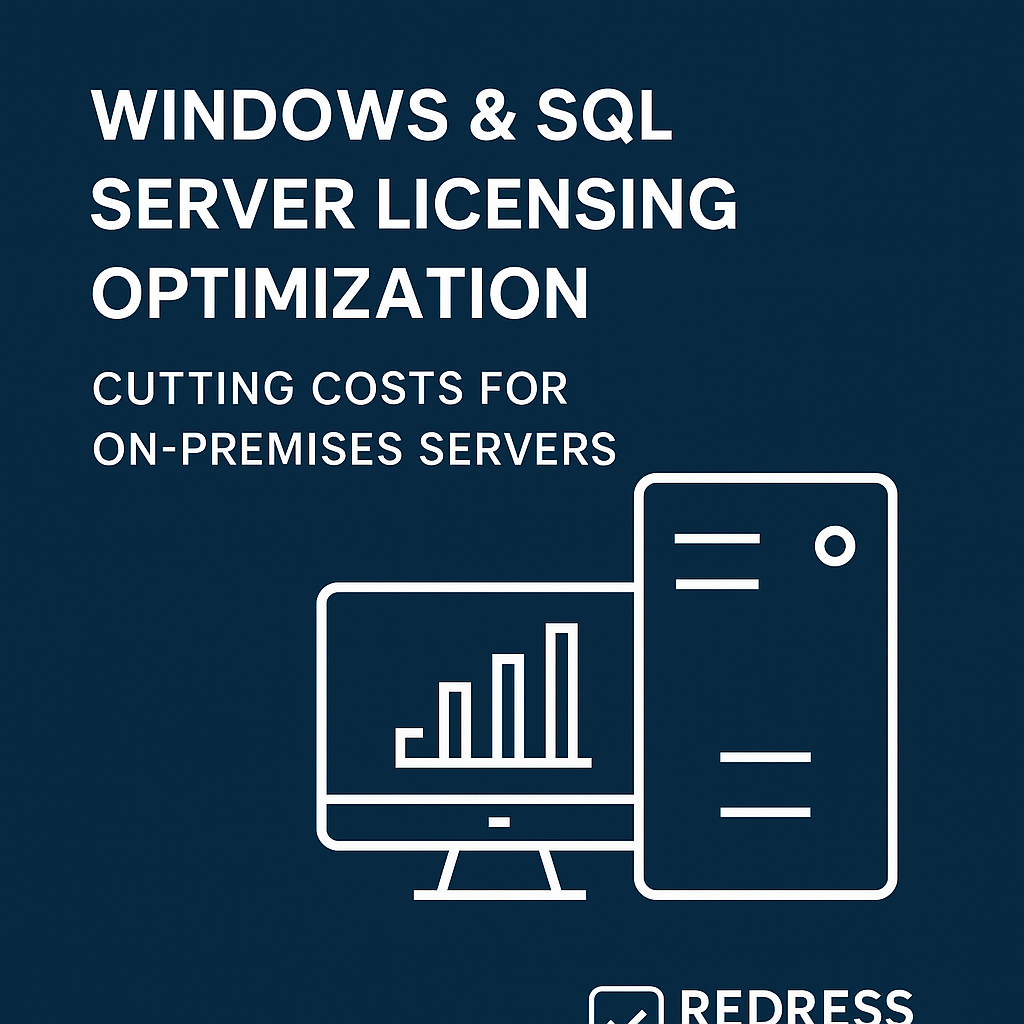
Introduction – The Cost of Server Licensing
Windows Server and SQL Server licenses rank among the highest IT costs for on-premises environments. Annual licensing fees and true-up expenses can consume a large chunk of IT budgets.
Misunderstandings about Microsoft’s licensing models – from per-core rules to Client Access Licenses (CALs) and virtualization rights – often lead to overspending or compliance risks.
The stakes are high. Over-license your servers and you pay for capacity you don’t use; under-license or mis-license them and you expose your organization to audit penalties. Vendors may push premium editions or add-ons, but a strategic, buyer-first approach can trim unnecessary costs.
This article serves as a roadmap to optimize Microsoft server licensing for Windows Server and SQL Server, cutting costs while staying compliant and audit-ready.
We’ll recap the licensing basics for Windows Server and SQL Server, then dive into practical optimization strategies.
From picking the right edition and licensing model to leveraging Software Assurance benefits and hybrid cloud options, the goal is to help IT asset managers and system admins reduce SQL Server licensing costs and Windows licensing spend without increasing risk. Let’s start with a quick refresher on how these server licenses work.
Windows Server Licensing Basics
Windows Server is typically licensed per processor core, and it also requires CALs for users or devices accessing the server.
There are two primary editions on the market for on-premises use, Standard and Datacenter, and choosing the wrong one can inflate costs dramatically. Below is a quick comparison of the two editions:
Table – Windows Server Licensing at a Glance:
| Edition | Licensing Model | Virtualization Rights | CAL Requirement | Best For |
|---|---|---|---|---|
| Standard | Per-core (16-core minimum per server) | 2 VMs per license (per 16 cores) | Yes (User or Device CALs needed) | Non- or lightly virtualized servers |
| Datacenter | Per-core (16-core minimum per server) | Unlimited VMs on the licensed host | Yes (User or Device CALs needed) | Highly virtualized or consolidated hosts |
Standard Edition: Licensed by physical cores (sold in packs, with at least 16 cores per server) and requires separate CALs for users/devices. A Standard license covers up to two Windows Server virtual machines (VMs) on that server.
You can “stack” Standard licenses on the same hardware to license more VMs (e.g., licensing the server twice lets you run 4 VMs, and so on).
This edition is ideal for smaller deployments or lightly virtualized hosts. The key benefit is lower cost than a data center, but it caps the number of VMs per host (unless you buy additional Standard licenses).
Datacenter Edition:
Also licensed per core (16-core minimum per server) with CAL requirements, but it allows unlimited Windows Server VMs on that one licensed host. Datacenter is geared for heavily virtualized environments – think high-density hypervisor hosts running many VMs.
It has a much higher upfront cost than Standard (often 5-7 times the price of Standard for the same core count), but beyond a certain VM density, it becomes more economical. Essentially, if you need to run a dozen or more VMs on one physical server, Datacenter edition pays off; below that, stacking Standard editions is usually cheaper.
Common Overspending Pitfalls (Windows Server):
- Buying Datacenter unnecessarily: Some organizations default to Datacenter edition “just in case” or due to vendor recommendations, even on hosts with only a handful of VMs. If a server only runs 2-4 VMs, you’re likely overspending. The Datacenter – Standard edition would cover those VMs at a fraction of the cost. Always compare the breakeven point (roughly 10-12 VMs on a host tends to justify Datacenter; fewer VMs favors Standard licenses).
- Neglecting CAL costs/compliance: Windows Server CALs are required for each user or device accessing the server (unless all access is via certain internet-facing scenarios or covered by other licenses). It’s easy to underestimate this in the budget. Forgetting CALs can lead to compliance issues and true-up charges later. Ensure that, alongside core licenses, you account for enough CALs or appropriate CAL alternatives (for example, some Microsoft 365 plans include Windows Server CAL rights).
Understanding these basics sets the stage for optimization. By aligning the edition and licensing model of Windows Server to actual usage (and not over-provisioning virtualization rights you don’t need), you can immediately trim costs.
Next, let’s review SQL Server’s licensing, which has its own complexities and opportunities for savings.
SQL Server Licensing Basics
Microsoft SQL Server offers multiple licensing models, and selecting the right one is crucial for controlling costs. SQL Server is available in two main editions for businesses – Standard and Enterprise – each with distinct capabilities and pricing points.
There are two licensing approaches: per-core and server + CAL. Standard edition gives you a choice between these models, whereasthe Enterprise edition can only be licensed per-core. Let’s break down the options:
Table – SQL Server Licensing Models:
| Edition | Licensing Mode | Minimum Requirement | Notes |
|---|---|---|---|
| Standard | Per-Core or Server+CAL | 4 core licenses per server/VM (for core licensing) | Lower cost, limited feature set. Server+CAL is cost-effective for small user counts. |
| Enterprise | Per-Core only | 4 core licenses per server/VM | Advanced features and performance, very expensive; use for mission-critical workloads. |
Core-Based Licensing:
Both SQL Standard and Enterprise support per-core licensing (Enterprise only offers this model). In a core-based model, you purchase licenses for each CPU core that the SQL Server is using.
Licenses are sold in 2-core packs, and Microsoft requires a minimum of 4 core licenses per server (or per VM) even if the workload uses fewer cores. One huge advantage of per-core licensing is that it does not require any CALs – any number of users or devices can access the SQL Server instance, since you’ve paid for the processing power itself.
Core licensing is usually the right choice for environments with a large or unpredictable number of clients (e.g., public-facing applications, or an internal server with hundreds of users), or when using the Enterprise edition.
Keep in mind that the Enterprise edition’s price per core is high, so you want to deploy it only for workloads that truly need Enterprise’s advanced features (such as high-end performance, online indexing, advanced BI/analytics, etc.).
Server + CAL Licensing:
Available only for SQL Server Standard Edition, this model can be more cost-effective for small-scale deployments. You buy a server license for each SQL Server instance (server license allows one installation on a server) and purchase CALs for each user or device that accesses any of those SQL databases.
There are no core licenses needed in this model, but every user or device must have a SQL Server CAL (which can be costly if you have many users).
This approach makes sense when you have a known, limited user base – for example, a departmental application used by 10 employees could be very cheap under Server+CAL licensing compared to buying core licenses.
However, if the user count grows significantly (or if you start serving external customers, where CALs can’t be used), the Server+CAL model can quickly become more expensive and cumbersome than per-core licensing.
Virtualization Impact:
SQL Server licensing in virtualized environments requires careful planning. Suppose you run multiple SQL Server VMs on one physical host.
In that case, you have two choices: license each VM individually (assign core licenses to each VM based on its vCPU count, with the 4-core minimum per VM), or license the entire host at the physical core level. Licensing the whole host with SQL Server (especially with the Enterprise edition) can be cost-effective if you’re consolidating many databases on one server.
In fact, SQL Server Enterprise edition has a special advantage for highly virtualized scenarios. If you license all the physical cores of a server with Enterprise and have active Software Assurance, you are granted unlimited virtualization rights for SQL on that host. That means any number of SQL Server VMs can run on the fully licensed host without needing extra licenses for each VM.
This can be a huge cost saver in large SQL Server farms or private clouds – but it only works with the Enterprise edition and requires Software Assurance (we’ll discuss SA in the next section).
Standard edition, by contrast, has no unlimited virtualization option; you would need to allocate licenses to each VM or stack Standard licenses per host as needed.
To sum up the basics: use the Standard edition for smaller-scale or departmental databases and the Enterprise edition sparingly for the big, mission-critical workloads that truly need it.
Choose Server+CAL licensing for Standard edition only when you have a low, predictable user count – otherwise, per-core is usually safer.
Always consider your virtualization strategy when licensing SQL Server, as an optimized licensing approach in virtual environments can prevent you from paying for far more licenses than necessary.
Now that we’ve covered the fundamentals of Windows and SQL Server licensing, let’s move on to concrete strategies to optimize these licenses and reduce costs.
Optimization Strategies
Cutting licensing costs while remaining compliant requires a combination of strategic planning and regular review.
Below are several proven strategies to optimize Windows Server and SQL Server licensing in on-premises or hybrid environments:
- Right-Size Edition to the Workload: Always match the product edition to the actual needs of the workload. Don’t pay for premium features you’re not using. For instance, avoid deploying SQL Server Enterprise for a small database that could run on Standard edition, or using Windows Server Datacenter edition on a host with only one or two VMs. Standard editions of Windows and SQL are significantly cheaper and often suffice for non-critical or low-scale systems. Reserve Enterprise (for SQL) or Datacenter (for Windows Server) for scenarios where their extra capabilities (unlimited virtualization, advanced features) are actually needed. This principle sounds obvious, but many organizations overspend by defaulting to “highest edition available” without a clear requirement.
- Maximize Virtualization Rights: If you’ve invested in a higher-end license with virtualization benefits, use it fully. For Windows Server, that means if you have Datacenter licenses, consolidate and run as many VMs as feasible on those licensed hosts to take advantage of the unlimited VM rights. Similarly, for SQL Server Enterprise, consider fully licensing a physical host (all cores) with Enterprise + Software Assurance if you plan to run numerous SQL VMs on that server – this gives you unlimited SQL Server instances on that host. The cost of a Datacenter or Enterprise license is only justified when you actually utilize those unlimited or high-density VM rights. Conversely, if you run a few VMs, stick to the Standard edition and avoid leaving virtualization capacity unused. Regularly review your VM deployment per host: you might find opportunities to move VMs onto fully licensed hosts to retire a license on another host (for example, reduce two half-full Datacenter hosts into one full host, freeing one set of licenses).
- Leverage Software Assurance Smartly: Software Assurance (SA) is an add-on that costs extra (typically ~25% of the license cost per year) but grants valuable benefits that can lead to savings and flexibility. Key SA benefits for Windows and SQL Server include:
- License Mobility: With SA, you can reassign licenses more freely across servers or to cloud VMs (e.g., moving a Windows/SQL VM between hosts or migrating workloads to AWS/Azure) without waiting 90 days. This is essential in highly virtualized or cloud-integrated environments, preventing the need to buy duplicate licenses for new hosts. If you are using a hybrid cloud or frequently redeploying VMs, SA’s license mobility can prevent compliance issues and save money by letting you bring your own license to the cloud. Fail-Over Rights: SA allows certain passive or standby servers to be unlicensed. For example, a SQL Server with SA includes the right to have a passive failover instance (for high availability or disaster recovery) running without buying a separate license for it, as long as it’s truly passive. Similarly, Windows Server with SA can be used for failover in a cluster without extra licensing on the passive node (specific rules apply, but the net effect is you don’t pay twice for HA setups). This benefit can significantly cut costs for any environment with clustering, mirroring, or other HA configurations. Version Upgrades and Hybrid Use: With SA, you have rights to new versions (so you don’t repurchase licenses when upgrading Windows/SQL to a newer release). SA also enables the Azure Hybrid Benefit – you can use your on-prem licenses to cover Azure VM usage for Windows Server or get discounts on Azure SQL Database/VM pricing. Essentially, if you plan any move to Azure, SA lets you apply your existing licenses to reduce cloud costs (for instance, running a Windows VM in Azure without paying for the Windows OS license in the VM, or getting a big discount on an Azure SQL Managed Instance because you already own SQL licenses). These hybrid rights ensure you’re not paying twice for the same product when extending to the cloud. Planning Services and Training Vouchers: While not directly a licensing cost reduction, SA often comes with extras like planning days or support credits, which can offset services you might otherwise pay for. Use these if you have them – they’re benefits you paid for.
- Deploy Free or Cheaper Editions for Non-Production and Small Workloads: Not every workload needs a fully licensed commercial edition. Microsoft offers free or limited-cost editions that can handle many scenarios:
- SQL Server Express: A free edition of SQL Server with limitations (e.g,. capped database size and lesser performance). It’s excellent for small applications, development, or utility databases that don’t justify the cost of a Standard license. If you have workloads (especially on individual department servers or edge cases) that are under the SQL Express limits, you can save thousands by using Express instead of Standard. Just be sure these aren’t mission-critical, as Express lacks the support and features of paid editions.SQL Server Developer Edition: This edition has all the features of Enterprise but is free for non-production use (such as development, testing, or demo environments). Use Developer edition in all your non-prod environments instead of burning real licenses for test servers. It ensures your dev/test environment mimics production capabilities without the licensing cost. Important: Do not accidentally run Developer edition in production – that would be a compliance violation. Keep it to labs and dev/test only, but take full advantage there.Windows Server alternatives: While Windows Server doesn’t have a “free” production edition, there is a Hyper-V Server (a free bare-metal hypervisor edition) which has limited functionality (just the hypervisor, no GUI). More commonly, for lab/testing, you can use trial/evaluation versions of Windows Server or developer licensing options. Additionally, consider if all workloads even need Windows – for example, some web servers or applications might run on Linux, which could reduce your Windows license count.Older Version Downgrades: If you have extra licenses of newer Windows/SQL but run older versions, you can downgrade licenses (allowed by Microsoft) to cover legacy systems rather than buying new older-version licenses. This isn’t exactly a free edition, but it’s a way to use what you own more efficiently. For instance, if you upgraded a server to SQL 2019 and have an old SQL 2012 server still around, you might be able to reallocate an upgraded license to that old server via downgrade rights instead of keeping an unnecessary older license active.
- Consider Hybrid Cloud for Cost Efficiency: Hybrid environments can offer cost optimization if used wisely. The goal isn’t to shift costs to the cloud, but to use the cloud as a tool in your licensing strategy:
- Azure Hybrid Benefit: As mentioned, if you have existing Windows Server or SQL Server licenses with SA, you can use them in Azure to lower cloud costs. For example, you could move a periodic workload to an Azure VM, and because you already own a Windows Server Datacenter license, mark that VM as “bring your own license” – Microsoft won’t charge the Windows OS fee in the VM rate. This is particularly useful for development and testing environments, or for scaling up capacity temporarily without purchasing new hardware licenses.
- Bursting to Cloud vs. On-Prem Hardware: If you occasionally need extra SQL Server capacity (say, for end-of-quarter reporting or seasonal spikes), consider using cloud instances for those times instead of licensing more on-prem servers that sit idle most of the year. Short-term use of a fully licensed Azure SQL instance might be cheaper than maintaining an Enterprise license year-round on-prem for a workload that isn’t constant. Just ensure to compare the costs carefully – cloud can be expensive if left running, but for elastic needs, it can prevent over-purchasing on-prem licenses.
- Cloud Solution Provider (CSP) Licensing: Microsoft’s CSP program offers subscription-based licenses (monthly or annually) for on-prem software. One optimization approach is to supplement or replace traditional perpetual licenses with subscription licenses if your needs fluctuate. For instance, instead of buying a SQL Server license outright for a project that lasts 6 months, you could rent it via CSP for just those months. This can avoid shelfware and align costs with usage. CSP licenses also let you scale down, not just up – which is impossible in a classic Enterprise Agreement until renewal. Many organizations are starting to mix in CSP-licensed Windows/SQL instances for flexible capacity or when they don’t want a long commitment.
- Evaluate Your EA vs CSP Options: If your company has an Enterprise Agreement (EA) with Microsoft, you likely get discounted pricing for Windows Server, SQL Server, and related licenses as part of a bundle (especially if you have a Server & Cloud Enrollment). However, EAs lock you into a fixed quantity for 3 years. If your on-prem server footprint is shrinking or you’re moving towards cloud, you might end up overpaying for unused licenses in an EA. On the other hand, CSP provides agility to drop licenses if you decommission servers. Periodically evaluate which model saves more: large enterprises with steady usage often still get better cost per unit with an EA (and price protection), whereas smaller or rapidly changing environments may save by shifting to CSP subscriptions. The key is not to autopilot into renewals – use the renewal time to right-size your counts or even negotiate moving certain workloads to a more flexible licensing model. In essence, optimize your procurement channel: the same Windows or SQL license can cost different amounts and have different terms depending on how you buy it (EA, CSP, OEM, etc.). Choose the path that aligns with your cost goals and usage pattern.
By implementing the strategies above, organizations can often trim a significant percentage of their Windows & SQL Server spend.
Equally important, these optimizations usually go hand-in-hand with better compliance. For example, cleaning up unused licenses saves money and also means your records are more accurate for an audit. It’s a win-win if done thoughtfully.
Before wrapping up, let’s summarize some key action items. Use the following checklist as a guide to kickstart your Windows and SQL Server licensing optimization:
Checklist – Optimization Actions:
- Validate edition choices – Do your servers actually require the edition they’re running? (e.g., SQL Enterprise vs Standard, Windows Datacenter vs Standard). Downgrade where possible to cut costs.
- Consolidate and fully utilize licenses – If you have Datacenter or Enterprise licenses, maximize their use (fill hosts with VMs, host multiple databases on one SQL instance if feasible). Likewise, decommission or repurpose servers that are underutilized rather than licensing new ones.
- Apply Software Assurance benefits – If you’re paying for SA, make sure you’re using its perks. Set up a secondary passive server without a license for HA, move workloads to Azure under Hybrid Benefit, and upgrade to newer versions without buying new licenses.
- Use free or cheap alternatives – Identify any small workloads or non-critical systems that could run on SQL Express, Developer Edition (non-prod), or be consolidated to avoid extra licenses. Every unnecessary licensed instance you eliminate is direct savings.
- Review licensing contracts regularly – Before renewing an Enterprise Agreement or buying new licenses, assess if switching to a CSP subscription model or vice versa would save money. Also, negotiate with Microsoft or partners – volume discounts, program incentives, or concessions at renewal time can significantly reduce costs if you come prepared with usage data.
- Monitor and adjust – Treat licensing as an ongoing process. Conduct internal audits to find unused licenses (and reallocate or retire them) and to catch any compliance gaps early. Keep documentation of what’s deployed where, so you can quickly adjust licenses when something changes (new servers coming online, old ones decommissioned, user count swings, etc.).
Related articles
- SQL Server Licensing Strategies: How to Lower Your Database Licensing Costs
- Windows Server Licensing Basics: Core vs CAL Model and How to Optimize Costs
- Licensing Windows & SQL Server in Virtual Environments: Best Practices
- Microsoft RDS Licensing Guide: How to License Remote Desktop Services
- Non-Production Environment Licensing: Dev/Test Rights for Microsoft Software
Compliance and Audits
Cost optimization isn’t just about spending less – it goes hand in hand with staying compliant.
In fact, many cost-saving moves (like eliminating unused licenses or correctly licensing virtual machines) will inherently keep your Microsoft licensing in line, reducing audit risk.
Microsoft and its reseller partners conduct frequent audits and license reviews, so a strong compliance regimen protects you from surprise penalties while you optimize.
Common Audit Findings & Fixes:
| Finding | Risk / Cost Impact | Optimization Fix |
|---|---|---|
| Licenses assigned to decommissioned servers | Paying for licenses that aren’t being used (“shelfware”), often with active SA or maintenance contracts still incurring cost. | Reclaim and reassign those licenses to new servers or retire them from contracts. Regularly update inventory to remove decommissioned systems from your license counts. |
| Missing or miscounted CALs | Compliance exposure – e.g. more users or devices are accessing servers than you have CALs for, which can lead to audit penalties or a costly true-up purchase. Also, oversight in budgeting for CALs can cause unexpected costs. | Proactively track user/device counts for each server product. True-up your CALs annually and consider a user vs device CAL strategy that best fits your environment to minimize required CAL quantity. (For instance, user CALs are often more economical if one user uses multiple devices.) Include CAL management in your regular license reviews. |
| Unnecessary Enterprise or Datacenter editions in use | Overspending – paying for high-end licenses where a cheaper edition would be compliant and sufficient. Audits won’t penalize this, but your budget suffers. | Downgrade or migrate those workloads to Standard edition (or even to cloud services) where possible. This might involve spinning up a new Standard edition server and migrating data/applications to it, then retiring the Enterprise edition license. Document edition changes to maintain clarity in licensing records. |
During an audit, having a well-documented and rationalized license deployment goes a long way. If you can show that every license has a purpose and that you’re not using more than you bought (and not buying more than you need), auditors will have fewer findings.
Internally, it helps to perform your own mini-audits regularly: check that all active servers are accounted for in licensing, and that any retired systems have had their licenses removed from inventory or reassigned.
This practice not only avoids compliance issues but often uncovers opportunities to save money (for example, discovering a cluster node that was decommissioned last year but you’re still paying for its licenses can prompt you to reuse or drop that coverage).
Read about our Microsoft Optimization Services
