Windows Server Licensing Basics
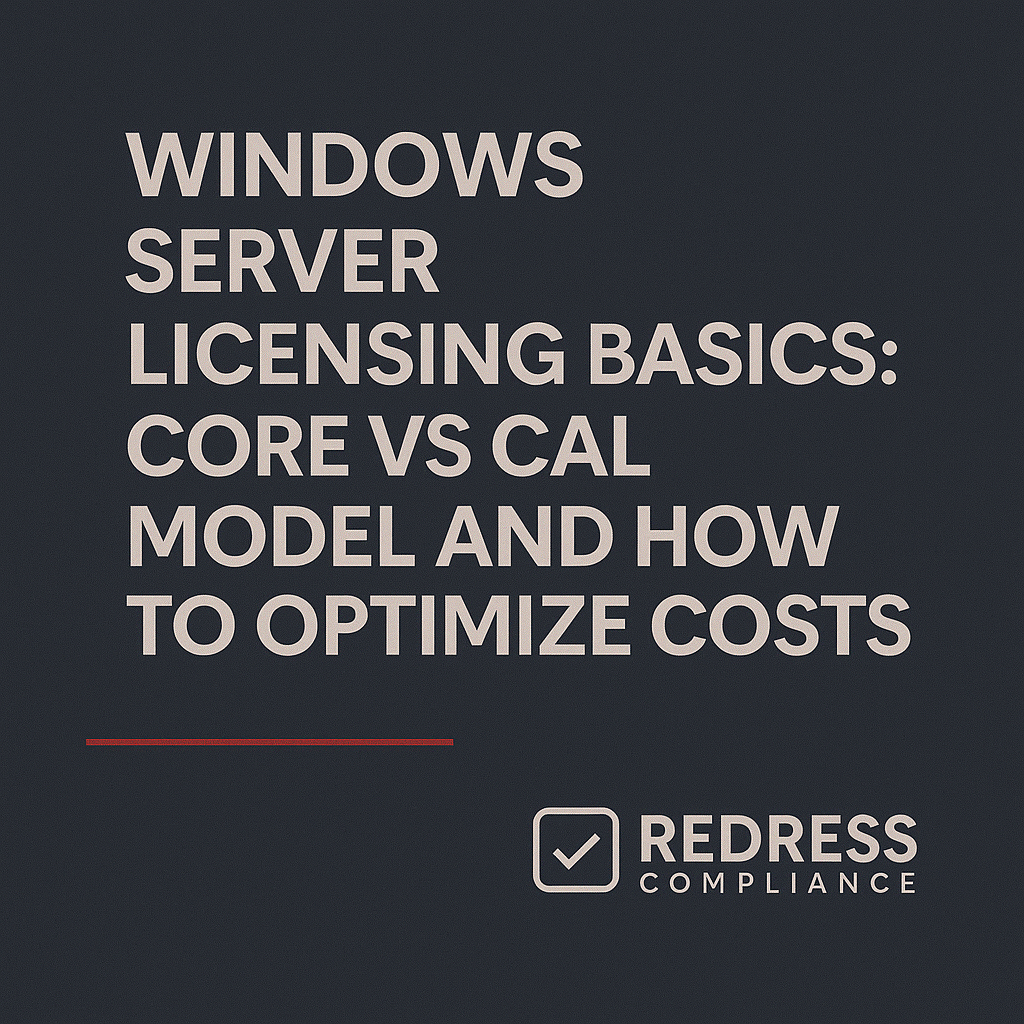
Introduction – Why Windows Server Licensing Confuses and Costs Enterprises
Windows Server licensing is notoriously complex, and many enterprises end up overspending due to confusion and misinterpretation.
Microsoft offers two primary Windows Server editions for businesses – Standard and Datacenter – and both use a core-based licensing model with separate Client Access Licenses (CALs).
The difference in virtualization rights between Standard and Datacenter, along with the nuances of CAL requirements, leads to many misunderstandings. IT professionals often grapple with questions like “How do core licenses and CALs work together?” or “When do we need Datacenter instead of Standard?”
These uncertainties, compounded by vendor upselling, can result in purchasing more licenses than truly needed.
The goal of this guide is to clarify the core vs. CAL licensing model in Windows Server and provide practical strategies to minimize costs. Read our complete guide to Windows & SQL Server Licensing Optimization.
Written from the perspective of a Microsoft licensing expert, it will cut through vendor hype and focus on what enterprises actually need for compliance and cost-effectiveness.
By understanding the rules for core licensing, CALs, and virtualization rights, you can make informed decisions that avoid overspending while staying compliant.
Core Licensing Rules
Windows Server Standard and Datacenter editions are both licensed per physical CPU core. This core-based approach requires you to account for every core in the server hardware, with specific minimums in place.
The core licensing rules can be summarized as follows:
- All physical cores in a server must be licensed: You need a core license for each physical core on the machine. You cannot license only some of the cores – every core counts toward licensing.
- Minimum eight cores per processor, 16 cores per server: Microsoft requires that even if a CPU has fewer than eight cores, you must still license it as 8. Likewise, even the smallest server needs at least 16 core licenses. These minimums ensure a base level of licensing for any hardware configuration.
- Standard Edition – 2 VMs per license set: A Standard edition license (which covers the minimum 16 cores) allows you to run up to two Windows Server virtual machines (VMs) on that server. If you need more than 2 VMs, you can “stack” additional Standard licenses on the same hardware to license two extra VMs at a time. For example, to run 4 VMs on one physical server, you would purchase two full sets of Standard core licenses.
- Datacenter Edition – unlimited VMs per host: A Datacenter edition license (covering all cores on the server) allows unlimited Windows Server VMs on that physical host. Once you’ve licensed the server’s cores with Datacenter, you can run as many VMs as the hardware can support, without needing to buy additional Windows Server licenses for those VMs.
These core licensing rules make it clear that virtualization capacity is a key differentiator between Standard and Datacenter. Standard is economical for lightly virtualized servers, whereas Datacenter pays off when you have a highly virtualized environment. Below is a quick comparison of the two editions:
Read about SQL Server, SQL Server Licensing Strategies: How to Lower Your Database Licensing Costs.
Core Licensing at a Glance
| Edition | Licensing Model | Minimum Core Requirement | Virtualization Rights | Best Use Case |
|---|---|---|---|---|
| Standard | Per-core (plus CALs) | 8 cores per CPU; 16 cores per server minimum | 2 VMs per license set (can stack licenses for additional VMs) | Light workloads or few VMs (low virtualization density) |
| Datacenter | Per-core (plus CALs) | 8 cores per CPU; 16 cores per server minimum | Unlimited VMs per licensed host | Highly virtualized workloads, dense VM environments |
Understanding these fundamentals helps prevent a common licensing pitfall: over-licensing cores or editions.
For instance, buying Datacenter licenses for a server that runs only one or two VMs would be overkill, while sticking with Standard on a heavily virtualized host could cap your VM growth or lead to stacking multiple Standard licenses (potentially costing more in the long run).
The key is to match the edition to your virtualization needs.
CAL Requirements
In addition to core licenses for the server itself, Windows Server requires Client Access Licenses (CALs) for clients (users or devices) that access the server. This is the “CAL” part of the Windows Server licensing model (often called Per Core/CAL licensing).
Both Standard and Datacenter editions have the same CAL requirements – purchasing a more expensive Datacenter core license does not eliminate the need for CALs.
Every user or device that connects to a Windows Server (for example, to authenticate to a domain, access file shares, or run an application) typically needs a Windows Server CAL. This applies equally to Standard and Datacenter deployments in per-user or per-device mode.
It’s important to note a few CAL-related considerations and pitfalls:
- No CALs needed for public web access: If a Windows Server is only accessed by anonymous public users (for example, a public web server), you might use an External Connector license instead of CALs. However, for internal corporate use, CALs per user/device are the norm.
- Remote Desktop Services (RDS) CALs are separate: If your organization uses Windows Server as a Remote Desktop (RDS) host or for other advanced features like Terminal Services, you need additional RDS CALs for those users/devices. An RDS CAL is an add-on license on top of the standard Windows Server CAL, specifically granting the right to use Remote Desktop Services. This is often overlooked – enterprises may license their cores and base CALs correctly, but forget that every remote desktop user also needs an RDS CAL.
- Choose between User and Device CALs: Windows Server CALs come in two flavors: User CALs (tied to a person) or Device CALs (tied to a specific computer/device). You can mix and match these to fit your environment, but each CAL can only be designated one way (you can’t split a User CAL among users, etc.). The decision between user and device CAL has cost implications, as described below.
Choosing User vs. Device CALs
Selecting User CALs vs. Device CALs is about choosing the model that results in the fewest total CALs for your scenario (and thus lower cost).
Functionally, both types grant the same access, but they are optimized for different usage patterns:
- User CAL – Ideal for a workforce where each employee might use multiple devices (e.g., a desktop, a laptop, a tablet, etc.) or access the server from various endpoints. A User CAL licenses one person, allowing that user to access Windows Server from any number of devices. This typically makes sense in modern offices or for remote workers who require access to multiple devices, such as a laptop, phone, and home PC, all of which need server access. You buy one CAL per user, no matter how many devices they use.
- Device CAL – Best suited for situations where multiple people share a single device. This licenses one specific computer or device to access the server, regardless of how many users use that device. Common use cases are shift workers using a shared workstation or a library/classroom setting with shared PCs. You buy one CAL per device, and any number of users can use that device to access the server.
Choosing the right CAL type can significantly reduce your license count. For example, a company with 100 employees and 100 personal devices might lean towards User CALs (100 CALs for 100 users).
In contrast, a call center with 300 employees working across 100 shared PCs might only need 100 Device CALs (one per PC) rather than 300 User CALs.
Analyze your user-to-device ratio carefully to determine which CAL type (or a mix) yields the lower total number of CALs to purchase.
Checklist – CAL Management
- Validate CAL type for your scenario: Determine whether User CALs or Device CALs (or a combination) will minimize the total licenses. Choose the model that aligns with how your employees actually work.
- Track CAL assignments: Maintain a central record of which users or devices have been assigned CALs. CALs are typically a one-time purchase, but they are not “unlimited use” – they are tied to specific users/devices. Good tracking ensures you stay compliant and don’t buy extras unknowingly.
- Don’t forget RDS and other additive CALs: If using Remote Desktop Services or other features like Active Directory Rights Management, make sure to purchase the appropriate additive CALs for those as well. Include RDS CALs for any user or device that will use remote desktop or published applications on the server. Skipping this can lead to compliance issues or surprise costs later.
By carefully managing CALs – picking the right type and purchasing only what you actually need – companies can avoid a common source of overspending.
Many enterprises have discovered unused CALs or realized they purchased far more than required due to overestimating user counts or failing to optimize user versus device licensing.
Read how licensing works in virtual environments, Licensing Windows & SQL Server in Virtual Environments: Best Practices.
Optimization Tips
Once you understand the core vs. CAL model, the next step is to optimize your licensing strategy to get the functionality you need at the lowest cost.
Here are several practical optimization tips for Windows Server licensing:
- Match the Edition to Your Virtualization Needs: Choose Standard vs. Datacenter strategically. Suppose a server will run only a handful of VMs (for example, 2–4 VMs). In that case, Windows Server Standard edition is usually far cheaper because you can license those VMs by stacking one or two Standard licenses. Conversely, suppose you plan to run many VMs on a single host (e.g., a virtualization host with 10+ VMs or a hyper-converged setup). In that case, the Datacenter edition’s one-time cost becomes more cost-effective since it covers unlimited VMs. Don’t let a vendor upsell you Datacenter “just in case” if your environment is small – calculate the breakeven point in number of VMs. Often, somewhere around 6–12 VMs per host is the tipping point where Datacenter edition starts to pay off compared to multiple Standard licenses.
- Consolidate VMs on Datacenter Hosts: If you do invest in Datacenter licenses for unlimited virtualization, maximize their value. Consolidate your workloads onto fewer physical hosts with higher VM density, rather than spreading VMs across many lightly loaded servers. For example, instead of running 5 VMs each on two separate Standard-licensed servers (10 VMs total on two machines), you could put all 10 VMs on one Datacenter-licensed host. This way, you purchase one Datacenter license instead of two Standard licenses, and you fully utilize the unlimited VM rights of Datacenter. Fewer hosts can mean fewer licenses needed overall (and potentially lower hardware and energy costs as well).
- Avoid Over-Counting Cores with Standard Edition: When stacking Standard licenses for extra VMs, remember that each license covers all the cores of the server and gives rights for 2 VMs. A common mistake is thinking you need to license the cores again for each additional VM beyond the first two, which can lead to unnecessary purchases. In reality, if you have a 16-core server and want to run 4 VMs, you assign two Standard license packs to that server (each covering the same 16 cores, granting 2 VM rights each). You do not need four separate 16-core licenses unless you intend to run 8 VMs. Understanding this 2-VM increment for the standard edition will ensure you only buy the number of license sets truly needed. When in doubt, use Microsoft’s licensing calculators or consult a licensing specialist to avoid over-licensing due to confusion.
- Optimize CAL Purchases and Usage: CALs can be a significant portion of Windows Server costs, especially in large organizations. Regularly review your CAL counts against active users/devices. If employees leave or devices are retired, reallocate those CALs to new users/devices instead of buying more. Also, verify you’re using the ideal mix of User vs. Device CALs as your workforce evolves (for example, an increase in remote work might make User CALs more cost-effective over time). Don’t buy a bundle of CALs “just in case” – purchase in phases if possible, aligning with actual growth. Microsoft also offers CAL Suites (like Core CAL Suite, Enterprise CAL Suite), which bundle multiple types of CALs (Windows Server, Exchange, SharePoint, etc.) at a discount; consider those if you use multiple Microsoft server products.
- Leverage Azure Hybrid Benefit for Cloud Savings: If your organization has workloads in both on-premises servers and the cloud (Azure), take advantage of the Azure Hybrid Benefit (AHUB). This benefit allows you to apply your existing Windows Server licenses with Software Assurance (or subscription licenses) to cover Windows Server instances in Azure. In practical terms, it means you don’t have to pay twice for Windows Server. For example, an enterprise with two Datacenter licenses on-prem can use those licenses to run Windows Server VMs in Azure at the cheaper “Linux rate” (because your existing license covers the Windows license portion). AHUB can lead to substantial savings for hybrid environments. It effectively lets you reuse your on-prem investments in the cloud. Be sure to designate your Azure VMs to use existing licenses, and ensure your on-prem licenses are eligible (Datacenter edition with active Software Assurance even permits dual-use, so you can use it on-prem and in Azure concurrently, whereas Standard edition with AHUB requires moving the license). In any case, failing to use AHUB when you’re entitled to it is leaving money on the table.
By implementing these optimization strategies, companies can significantly cut down their Windows Server licensing costs.
It’s all about buying for your actual needs and taking advantage of any programs or benefits available. Next, we’ll summarize which edition fits best in common scenarios:
Edition Choice Optimization
| Environment Type | Best Edition | Why it’s Optimal |
|---|---|---|
| Few physical servers, minimal VMs (e.g. small number of VMs per host) | Standard Edition | Lower upfront cost. Standard covers the needed VMs without paying for unlimited capacity you won’t use. Efficient for small-scale or lightly virtualized deployments. |
| Highly virtualized hosts (10+ VMs per server or rapidly scaling VMs) | Datacenter Edition | Unlimited VMs per host drives down the cost per VM. One Datacenter license can replace multiple Standard licenses when VM density is high, making it cost-effective for large virtualization workloads. |
| Hybrid on-premises + Azure workloads | Standard or Datacenter (with Azure Hybrid Benefit) | Reuse existing licenses in Azure to save costs. Choose edition based on on-prem VM needs, then apply Azure Hybrid Benefit to run VMs in the cloud without double-paying for Windows Server. Both editions can save money in a hybrid scenario if AHUB is utilized. |
Every environment is different, so use the above as a guideline.
Always calculate the numbers for your scenario – sometimes a break-even analysis of Standard vs. Datacenter costs at various VM counts will illuminate the best path.
The key is to remain flexible and periodically reassess as your infrastructure grows or shifts to the cloud.
Read about our Microsoft Optimization Services
