Optimizing Dynamics 365 Licenses
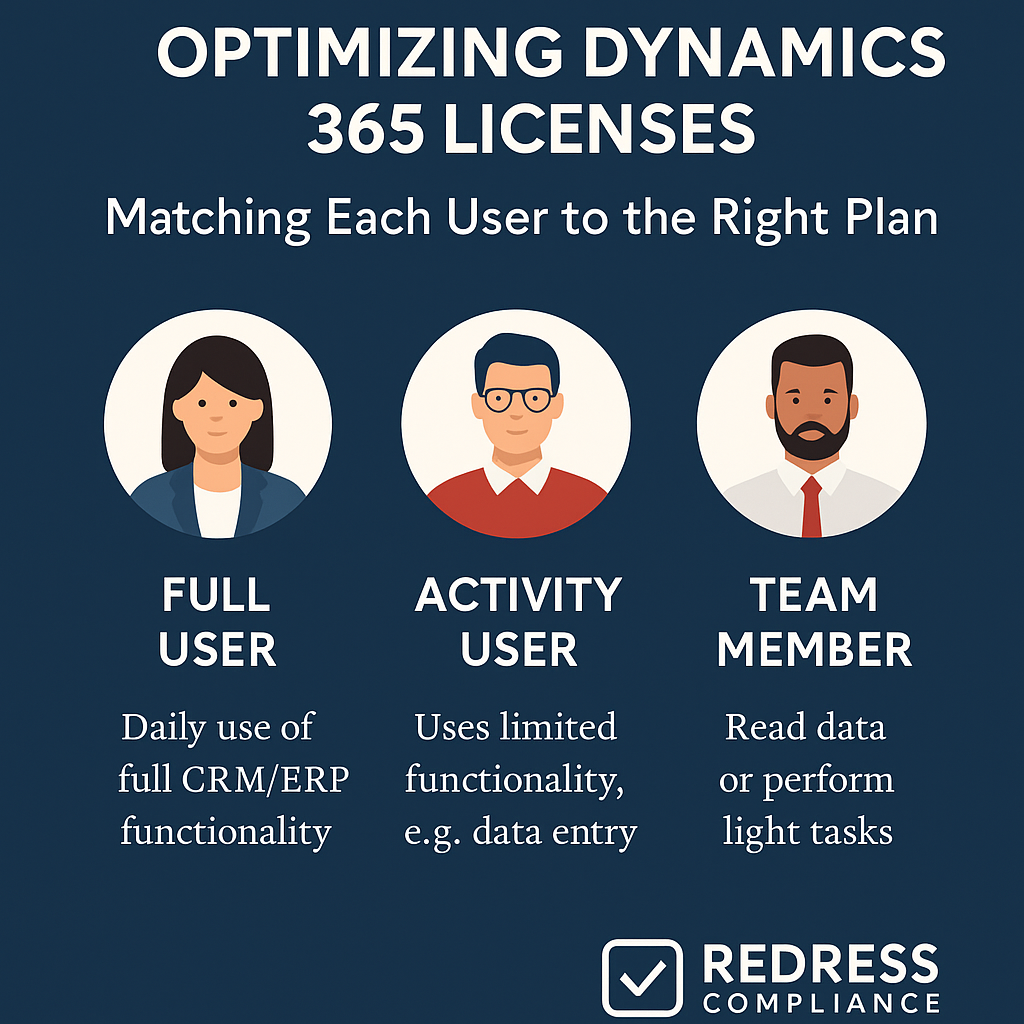
Stop Overpaying for Dynamics 365 Licenses
Many organizations mistakenly assign expensive full Dynamics 365 licenses to every user by default. In reality, not everyone needs a $95+ per user/month full license – many users only use basic features and could be on a much cheaper plan.
By practicing Dynamics 365 license optimization, you match each employee’s role with the most cost-effective license type for their needs.
The result is significant cost savings, as you avoid paying for functionality that light users don’t actually utilize. Read our ultimate guide to Dynamics 365 Licensing & Negotiation.
License optimization is essentially about mapping roles to licenses. Instead of one-size-fits-all licensing, you identify what each user actually does in Dynamics 365 and assign the appropriate license type.
The following sections outline how to map user roles to license types, leverage low-cost Team Member licenses, use attach licenses for multi-app users, and continuously monitor usage to eliminate wasted spend.
Identify User Roles & Match to License Types
The first step is to audit your user base and categorize users by role or job function. Different roles make very different use of Dynamics 365.
For example, a sales rep who actively manages leads, opportunities, and customer data will need a robust CRM license (Sales Enterprise or Professional).
Meanwhile, a sales support or clerical user might only view records or make minor updates, which means a lower-tier license could suffice. By understanding each role’s actual usage, you can avoid over-licensing.
Don’t assume everyone needs a full license – focus those on true power users. Roles that primarily consume information or perform limited tasks can often be assigned less expensive licenses (like Team Member or device licenses).
Here are some role-based license mapping examples:
| Role | Recommended License | Why it Fits |
|---|---|---|
| Sales Rep | Sales Enterprise (Full) | Full CRM functionality for selling |
| Sales Support | Team Member | Read data + limited updates only |
| Store Manager | Device License | Shared point-of-sale device use |
| Finance Clerk | Team Member | View and report access only |
| Accountant | Dynamics 365 Finance (Full User) | Full ERP features for accounting |
In the above examples, high-touch roles, such as sales representatives or accountants, receive full user licenses, ensuring they have access to all necessary features.
Supporting roles (sales assistants, clerks) who mostly review information can be downgraded to Team Member licenses.
Front-line retail staff or managers using a shared terminal (e.g., a POS system in a store) could use a device license instead of licensing each person. The key is role-based licensing – align each user’s license level to what they actually need to do in the system.
Read our Dynamics 365 Negotiation Tactics: Reducing Your Microsoft CRM/ERP Costs.
Using Team Member Licenses Appropriately
One of the biggest opportunities for savings is using Team Member licenses for light users. A Team Member license costs roughly $8 per user/month, which is less than one-tenth the cost of many full Dynamics 365 licenses (often $95–$105 per user).
This license type is specifically designed for users who need only basic access. It provides full read-only access across Dynamics 365 apps and limited write capabilities for small tasks.
What a Team Member Can Do:
Team Member users can view all data (accounts, contacts, leads, etc.) and perform minor updates such as editing an existing record or adding a note.
They can enter personal information, write to a few designated entities (like updating contacts or activities), and run basic reports or dashboards. This is perfect for roles that primarily consume information or do simple data entry – for example, a manager who just reviews sales figures, or an employee logging their time sheets.
What a Team Member Can’t Do:
There are important limitations. Team Member licenses cannot create or extensively manage core records such as new opportunities, quotes, or support cases.
They also lack access to advanced modules, such as the full Sales or Customer Service hubs. In practice, this means that a Team Member user can read an opportunity and possibly update a field, but they cannot create a new opportunity or lead. They’re not meant for power users or anyone driving key processes.
Ideal Use Cases:
Use Team Member licenses for view-only or occasional users. Examples include executives who only need to check dashboards, sales support staff who update contact info, or finance clerks who run reports but don’t process transactions in Dynamics.
By assigning Team Member licenses to these users, you’re paying ~$8 instead of $95+ per month for each – a huge cost reduction. Just ensure their job requirements don’t involve tasks beyond the Team Member’s limited rights. With proper use, Team Member licenses let you cover a large number of infrequent users at minimal cost.
Attach Licenses for Multi-Role Users
Sometimes a single user needs access to multiple Dynamics 365 apps (for example, a person working in both Sales and Customer Service modules). Instead of buying two full licenses for that user, you should leverage attached licenses.
An attach license is a heavily discounted license for an additional Dynamics 365 app, available only to users who already have a qualifying base license. The user pays full price for the primary app, and then a much lower price (often around $20 per month) for each additional app as an “attachment.”
This approach can save your organization a significant amount when users hold cross-functional roles. For instance, imagine a sales manager also oversees support cases. If you were to buy two full licenses (Sales Enterprise and Customer Service Enterprise) it might cost about $190 total per user ($95 each).
With attached licensing, you could assign the Sales Enterprise license as the base, then add Customer Service as an attachment for roughly $20 extra.
The user gets both capabilities, and you’re paying about $115 instead of $190 for that person.
To illustrate the savings of attach pricing:
| License Mix | Cost per User | Monthly Savings |
|---|---|---|
| Sales + Customer Service (2 Full licenses) | $190 | — |
| Sales (Full) + Customer Service (Attach) | $115 | $75 saved per user |
Multiply that $75 saved by dozens of dual-role users, and the benefit is clear. The attached license model ensures you don’t double-pay for the same user. Key points to remember: a user must have one full base license (usually the higher-priced app they need), and then they qualify for attach licenses for any additional apps.
Attach licenses carry the same functionality as a standalone license for that app, but at a fraction of the cost. Just note that attached licenses typically do not add extra storage capacity or other tenant entitlements – they share the base license’s resources.
Still, for pure licensing cost optimization, always use attach pricing for users who require multiple Dynamics 365 modules.
Be aware, Avoiding Dynamics 365 Multiplexing & Indirect Access Risks.
Monitor Usage to Right-Size Licenses
Optimizing licenses is not a one-time set-and-forget task – you need ongoing monitoring. Users’ needs can change over time, and some licenses end up allocated to people who hardly use the system at all.
To avoid paying for licenses that aren’t being utilized, regularly monitor usage data and adjust accordingly.
Leverage the Dynamics 365 (Power Platform) Admin Center analytics and reports to track actual user activity. For example, check when each user last logged in and how frequently they’re performing actions. Suppose you discover certain users have little or no activity in the past month or quarter.
In that case, that’s a red flag – you might be able to downgrade them to a Team Member license or even remove their license entirely if they no longer need any access. It’s common to find that after initial deployment, some staff never fully adopted the system; those individuals shouldn’t be left on expensive full licenses.
Establish a routine (quarterly, for instance) to audit license usage. This proactive review prevents “license creep,” where unused licenses accumulate because nobody notices when roles change or employees leave.
When someone leaves the company or switches roles, make sure to reallocate or revoke their Dynamics license promptly. By keeping an eye on usage and acting on the data, you maintain a lean licensing footprint – only paying for licenses that deliver real value.
This practice can save budget and also gives you insight into adoption issues (if many users are inactive, perhaps training or system usability needs improvement). In short, continuous right-sizing of licenses ensures cost optimization is sustained over time.
Storage & Capacity Considerations
Another aspect of optimization is managing your Dynamics 365 data storage, which is often tied to licensing. Unchecked data growth can force you to purchase costly storage add-ons if you exceed your included capacity.
Fortunately, you can avoid a lot of extra spending by keeping your Dynamics environment clean and efficient:
- Deactivate Inactive Accounts: Remove or disable user accounts that are no longer in use. Old user records themselves don’t consume much storage, but cleaning them up helps streamline administration and ensures you’re not holding licenses for ex-employees. It’s a good hygiene step when someone leaves or a role changes.
- Clean Up Old Records: Outdated and unused business records can inflate storage costs unnecessarily. For example, thousands of closed cases from years ago, completed projects, or stale opportunities might just be sitting in the database. Deleting or archiving this old data will free up significant Dataverse storage space. Identify data that is no longer needed for active operations or compliance, and purge it on a regular schedule.
- Archive to Cheaper Storage: Not all data belongs in the pricey Dynamics 365 Dataverse storage forever. Large email attachments, documents, and activity logs can be offloaded to cheaper storage solutions like Azure Blob Storage or SharePoint. For instance, you might move email attachments older than 2 years out of Dynamics and store them in Azure. Users can still access them if needed (with the right solution in place), but they won’t count against your primary storage quota. This archiving strategy drastically cuts storage costs per gigabyte.
- Avoid Unnecessary Capacity Add-Ons: Microsoft will happily sell you additional storage capacity, but always review your current usage before buying. Often, a cleanup of files and records can bring you back under the included storage limits provided by your licenses. Also, remember that only full user licenses (base licenses) contribute extra default storage to your tenant; cheaper licenses like Team Member or attaches don’t add capacity. If you’ve optimized by using more Team Member licenses, be mindful of storage and perhaps allocate a bit of budget saved on licenses toward a storage add-on if absolutely needed – but only after cleansing data. By reviewing storage and cleaning up proactively, you can postpone or avoid purchasing extra capacity altogether.
In summary, a holistic license optimization effort looks not just at user licenses, but also at data management. Trimming unused data and storing it smartly ensures you’re not paying for oversized databases or hoarding digital clutter.
This goes hand-in-hand with right-sizing user licenses to minimize your Dynamics 365 total cost of ownership.
Checklist – Dynamics 365 License Optimization Actions
- Map all users by role and usage: Document each user’s role and what they do in Dynamics. This mapping will guide license assignments based on actual needs.
- Assign Team Member licenses where appropriate: If a user only needs to read data or perform light tasks, give them a low-cost Team Member license instead of a full license.
- Use attach pricing for multi-app users: When a user requires access to multiple Dynamics 365 modules, buy one full license and add attach licenses for additional apps to save money.
- Monitor usage reports quarterly: Regularly review user login and activity reports. Identify under-utilized licenses and take action (downgrade or reassign) every quarter to eliminate waste.
- Clean up inactive accounts and old data: Remove licenses from departed employees and delete/archive obsolete records. Don’t let idle users or data consume resources you’re paying for.
- Review storage capacity before buying add-ons: Check your Dynamics 365 storage usage. Optimize by deleting or offloading data first, and only purchase additional storage if necessary.
By following this checklist and tailoring licenses to actual needs, you’ll ensure each Dynamics 365 user is on the right plan at the right cost. License optimization is an ongoing process, but the savings and efficiency are well worth the effort.
Stop overpaying for unnecessary licenses and invest those resources where they matter most in your organization.
Read more about our Microsoft Services.
