Office 365 & Microsoft 365 Licensing Optimization
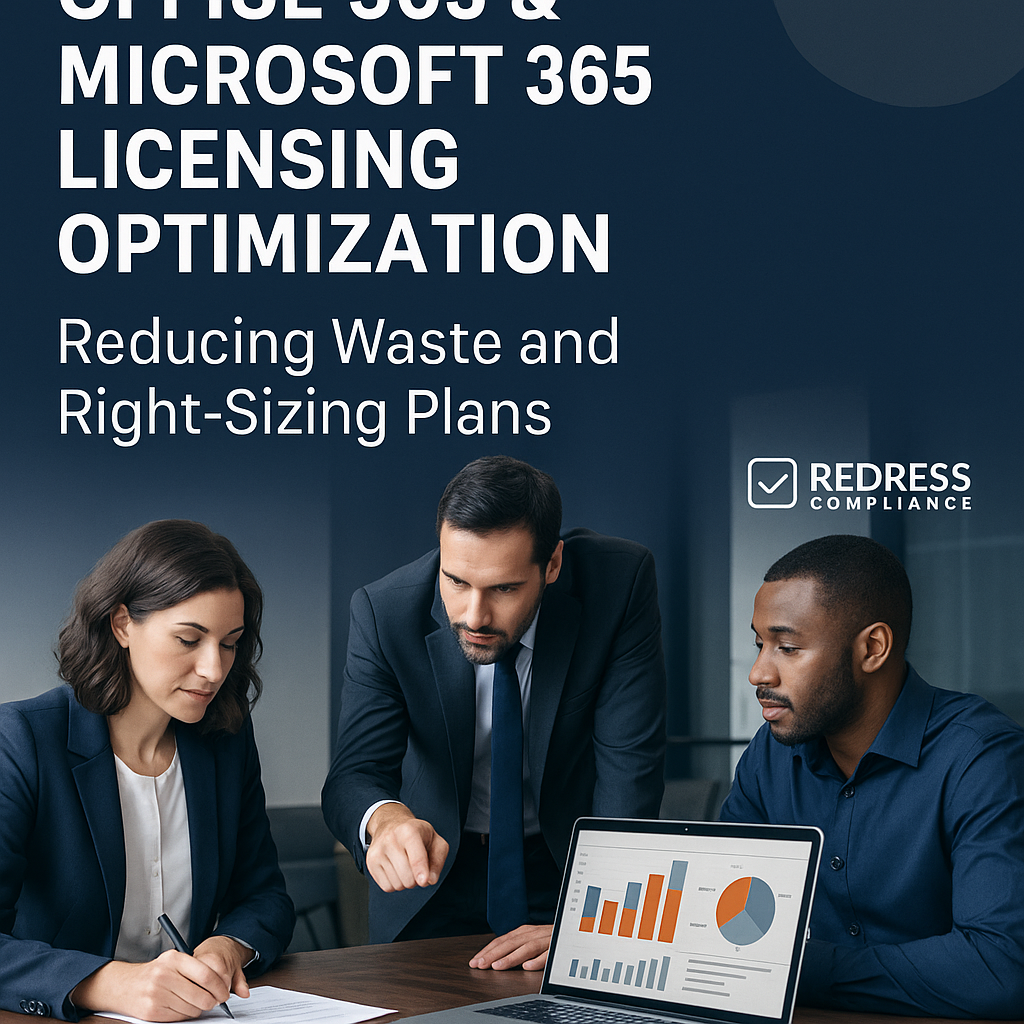
Introduction – Over-Licensing in Microsoft 365: The Costly Default
Many organizations overspend on Microsoft 365 by assigning top-tier E5 licenses broadly without analysis. This blanket approach often means paying for advanced features most users never use. Office 365 licensing optimization is about reversing this trend – realigning your license spending to actual user needs.
The goal is to right-size O365 licenses so you’re not throwing money at unused capabilities. Industry studies have found that a large portion of purchased Microsoft 365 licenses go to waste due to underutilization.
In fact, SaaS management research indicates that roughly 40–60% of Microsoft 365 spend can be wasted due to license inefficiency. Organizations end up paying for far more functionality than their employees actually require.
Why does this happen? Often it’s the path of least resistance – IT departments might default to the E5 upsell Microsoft pitches (“get everything in one package”) to avoid missing any features.
However, this one-size-fits-all mindset is costly. Buyer-first strategies for licensing prioritize cost control and value by carefully evaluating what each role truly requires.
By doing so, companies can push back on default upsells and dramatically reduce Microsoft 365 costs. Ultimately, optimizing licenses is about ensuring each dollar spent on M365 contributes to productivity or security – not simply padding Microsoft’s revenue.
In the sections below, we’ll explore concrete Microsoft 365 cost optimization strategies: from auditing and reclaiming wasted licenses to mapping licenses by user persona and leveraging automation for continuous savings.
Overview of Microsoft 365 Plans — Your Optimization Menu
Before cutting costs, you need to understand the menu of Office/Microsoft 365 plans available. Microsoft offers a range of SKUs tailored to different needs.
On the enterprise side, the main tiers are E3 and E5 (with the now legacy E1/F3 for frontline workers), while small to midsize businesses have Business plans (Basic, Standard, Premium) capped at 300 users per plan.
There are also numerous add-ons (like Power BI, Teams Phone with Audio Conferencing, Advanced Security packs, etc.) that can be purchased separately. Knowing these options is foundational to any Microsoft 365 license optimization effort – it lets you mix-and-match the most cost-effective combination.
E5 vs E3 vs F3: The E5 license is the most expensive “all-in” suite, bundling every advanced security, compliance, analytics, and voice feature Microsoft offers.
E3 is a mid-tier that includes core Office apps, email/Exchange, Teams, and some security, but lacks the full advanced feature set of E5. F3 (formerly called E1 for some offerings) is a low-cost license for frontline or firstline workers – it provides web and mobile Office apps and email.
Still, no desktop apps and limited storage, intended for staff who don’t use a PC regularly. Business Standard/Premium offers similar functionality to E3 for smaller organizations, with Premium adding some security features.
From an optimization standpoint, these options are your levers. Rather than defaulting everyone to E5, you can choose the right tier for each group.
For example, some companies discover that only a fraction of their employees truly require E5’s advanced capabilities – the rest can be perfectly productive on E3 or even F3/Business plans.
Likewise, certain add-ons can allow a cheaper base license plus a specific feature for those who need it (e.g., an E3 license + a standalone Power BI Pro subscription is often cheaper than an E5 license if Power BI is the only extra the user needs).
Understanding the differences in features and pricing between plans enables you to right-size O365 licenses and avoid paying for “extras” that sound nice but don’t get used. In short, knowing your license menu empowers you to select the lowest-cost option that meets each user’s requirements.
Audit & Reclaim — Microsoft 365 License Audit Checklist
The first tactical step in optimizing Microsoft 365 costs is a thorough license audit. You can’t reduce waste if you don’t know where it is.
An M365 license audit will reveal which licenses are inactive, underused, or completely unassigned – these are your low-hanging fruit for savings.
Use the Microsoft 365 Admin Center reports (or PowerShell scripts and third-party tools) to gather data on usage.
Key areas to examine include:
- Inactive Users: Identify accounts that haven’t logged in or used their M365 applications in a long time (e.g,. 30, 60, 90+ days). These could be former employees whose accounts weren’t deactivated or just users who stopped using the services. Each inactive account with an assigned license is money down the drain. Reclaim unused Microsoft 365 licenses from these users by removing or reassigning those licenses. (Tip: For departed employees, convert their mailbox to a shared mailbox to retain email data without a license, then free that license.)
- Underutilized Licenses: Look for users who have a high-tier license but use only a fraction of its features. For instance, an E5 user who only ever uses Exchange (email) and Teams, and never touches Power BI, Advanced Threat Protection, or other premium E5 features. Such users are candidates for downgrading to a cheaper plan. Microsoft’s usage analytics or third-party governance tools can highlight these scenarios (e.g., users with E5 but low usage of E5-exclusive apps). Office 365 licensing optimization means matching license level to actual usage – if an E3 covers their needs, don’t pay for E5.
- Duplicate or Unassigned Licenses: Check for licenses purchased but not assigned to anyone (shelfware), as well as any users accidentally assigned multiple licenses of the same type. It’s not uncommon to find companies buying, say, 1000 E3 licenses for expected growth, but only using 900, leaving 100 paid licenses idle. Or a user might have inadvertently acquired two licenses (such as an E3 and an E5) due to an IT oversight. Scrub these out. Every unassigned license is an immediate cost savings if you can reduce your license count with your provider or avoid renewing it.
- Audit Add-On Subscriptions: Include add-on licenses (Power BI, Visio, Audio Conferencing, etc.) in your audit. Are there Power BI Pro licenses assigned to users who never run reports? Phone system licenses for users who don’t use calling? These should be reclaimed or redistributed to avoid paying monthly fees for nothing.
Performing this checklist-driven audit often reveals shocking inefficiencies.
Data from industry analyses backs this up: for example, CoreView’s analysis of hundreds of companies found over 50% of Office 365 licenses in enterprises are not fully utilized – either sitting inactive, oversized, or unassigned.
In many organizations, license waste is the norm rather than the exception. But the good news is that means opportunities to save. Simply identifying and eliminating dormant licenses can yield instant reductions in spend.
One study noted that businesses could lower their total Office 365 costs by about 14% simply by cleaning up inactive licenses. So, before you do anything fancy, start with an audit and reclaim what you’re already overspending on.
Persona-Based License Mapping — Smart Right-Sizing Strategy
Once you’ve cleaned up obvious waste, the next strategy is persona-based license mapping.
This involves categorizing your users by role or persona and aligning each with the most cost-effective license that meets their needs.
It’s a smart right-sizing approach that avoids the trap of blanket E5 or E3 licensing. Instead of thinking “everyone gets the same”, think in terms of role-based requirements:
- Power Users / Advanced Roles: These are users who genuinely need the full breadth of features. Examples might include data analysts, business intelligence developers, or security administrators. Such users might leverage Power BI Pro, advanced analytics (Power Apps, Power Automate), or advanced security and compliance tools daily. For this persona, an E5 license (or adding specific premium add-ons to E3) makes sense because they will actually use those features. They derive value from the advanced capabilities, justifying the cost.
- Knowledge Workers / Standard Office Staff: This likely represents the majority of your employees – people who use email, Office apps, Teams, and perhaps SharePoint regularly. They need the core productivity suite but not the ultra-premium extras. These users can be mapped to an E3 license (or Microsoft 365 Business Standard/Premium for smaller companies). E3 provides email, desktop Office apps, Teams, SharePoint, OneDrive, and some security features – more than sufficient for general productivity. There’s no need to pay 50% more for E5 for an average employee who won’t use things like audio conferencing dial-in or advanced threat hunting tools.
- Frontline Workers / Light Users: Employees who don’t work at desks or use shared devices – for example, retail staff, floor workers, call center agents, or contractors. They might only need email access, Teams on a mobile device, or occasional web Office access. These users can be assigned F3 (Frontline) licenses or, in some cases, Microsoft 365 Business Basic. Those plans are much cheaper and designed for limited use scenarios (access via web browser or mobile, no installed apps, smaller mailbox, etc.). It gives them what they need without the cost of a full desktop Office license.
- Special Cases: Some roles might need only one specific tool. For instance, a project manager might primarily need the Project Online app or a Visio user. Rather than giving them a higher bundle that includes it, you could combine a lower license (like E3) with a specific add-on for that tool. Another case: temporary staff or interns might only need a license for a short period – you can use monthly licenses and then remove them, rather than assigning an annual license that sits unused after they leave.
By mapping these personas, you create a license assignment policy: each new user gets the license type appropriate for their role from day one. This prevents over-licensing at onboarding. It also highlights opportunities to downgrade existing users who are over-provisioned.
For example, one mid-market company realized many of its employees on E3 weren’t using desktop Office apps on multiple devices by moving those light users to Microsoft 365 Business Standard (which is cheaper but capped at 300 users), and only upgrading a handful of key people to E5, they reduced their Microsoft 365 costs by 20% while still giving everyone the tools they need.
Similarly, larger enterprises have found that a small group (maybe 10–20% of users) truly benefit from E5, while the rest operate happily on E3 or lower; implementing persona-based licensing can trim a huge chunk of unnecessary spend.
The persona mapping approach is strategic and forward-looking: it forces you to continuously evaluate whether a user’s needs have changed. Someone promoted into a data-heavy role might “graduate” to E5, whereas someone moving to a less tech-centric job could be downgraded.
The result is a dynamic, needs-based license allocation that right-sizes licenses and eliminates unnecessary bloat. It’s the opposite of the “E5 for everyone just in case” tactic – and it puts your organization’s needs (and budget) ahead of Microsoft’s upsell preferences.
Reassign & Reallocate — Reducing Microsoft 365 Costs in Action
License optimization isn’t a one-time audit; it’s an ongoing process of reassigning and reallocating licenses as your organization evolves.
After the initial audit and persona mapping, you’ll want to take action to capture the savings identified. This step is all about execution: reclaiming unused licenses, downgrading expensive plans, and reallocating surplus where needed.
Here’s how to put optimization into action:
- Reclaim and Remove Unused Licenses: Immediately remove licenses from users who no longer need them. Common scenarios include former employees (ensure their account is blocked and license removed), long-term leavers (e.g., on sabbatical or extended leave – consider reclaiming and reassigning later), or users with duplicate licenses. Every reclaimed license is one less you have to pay for at renewal or next month’s bill. Some organizations even set up automated workflows so that when HR marks an employee as departed, IT is alerted to remove their M365 license promptly. By aggressively reclaiming licenses from departed or inactive users, companies can avoid paying for ghost accounts. Gartner data indicates businesses regularly pay for lots of these unused licenses, which is pure waste. Eliminating this waste can reduce Microsoft 365 costs significantly – analyses of SaaS spend show immediate savings on the order of 25% or more just by scrubbing idle licenses.
- Downgrade Over-Provisioned Users: For users flagged as over-licensed (e.g., on E5 who could do fine with E3, or on E3 who might even manage with an F3/Basic license), perform targeted downgrades. This might involve some communication (“We are adjusting your license to better fit your usage – you will still have access to all necessary tools”). In many cases, the user experience remains the same for them, especially if they never used the higher-tier features to begin with. A classic example is the E5-to-E3 + add-ons strategy: remove the E5 license and assign an E3 license, then selectively add any standalone licenses the user truly needs (maybe they needed Power BI, so give them Power BI Pro; or they needed the Teams Phone System, so assign a Phone System license). This à la carte approach can yield huge savings while preserving needed functionality. One analysis found that among users with E5, 38% could be downgraded to an E1-level license based on actual app usage – illustrating just how often companies overestimate needs. Every E5 to E3 downgrade saves a substantial amount per user per month (since E5 is roughly 50-70% more costly than E3, depending on region and agreements).
- Reallocate Underused Licenses: Sometimes, you discover you have paid licenses not being used in one department while another team is requesting more. Instead of buying new licenses, you can reallocate existing ones. For instance, maybe you identified 50 E3 licenses assigned to a group of interns who barely used them; you could remove those and reuse them for a new project team that actually needs E3. Effective reallocation means fulfilling needs without increasing the total number of licenses. It’s about using what you have more efficiently. This also ties into planning for renewals – if you know you have excess capacity, you might reduce your renewal quantity accordingly.
- Mind License Terms: As you reassign and reallocate, be mindful of your licensing contract terms. Microsoft’s newer commerce model (NCE) has annual commitments where reductions can only be made at renewal time if you choose annual billing. However, within a tenant, you can usually swap a user’s license type at any time (e.g., remove one license and add another). If you’re on monthly subscriptions, it’s very flexible to drop counts. On an annual basis, you might have some licenses locked in for the term – in that case, reassign freed-up licenses to other users to ensure they’re at least being used, and plan to reduce the count at the annual renewal. In any case, reassign licenses wherever possible rather than leaving them unused.
Taking these actions brings the cost optimization from plan to reality. It’s common to see a substantial budget impact after a rightsizing initiative – for example, a company might discover it can cut 15–30% of its Microsoft 365 licensing spend after a thorough reclaim and downgrade exercise.
The key is to follow through: an audit or plan on paper doesn’t save money until you actually remove or change those licenses in the admin portal or with your licensing provider.
Real-world results have been impressive: organizations have reported multi-million dollar savings over a few years by continually purging wasted licenses and ensuring users are on the proper plans.
By reallocating what you have and only paying for what’s truly needed, you take back control of the Office 365 budget from oversubscription.
Automate Governance — Continuous Microsoft 365 License Optimization
Achieving an optimized license state is not a one-and-done project – things change constantly in an organization.
Employees join, leave, or change roles; new Microsoft 365 features roll out; usage patterns shift (for example, an app becomes mission-critical or conversely falls out of favor).
To prevent license creep from returning, you need continuous license governance.
This means establishing an ongoing process (and ideally, using automation) to keep licenses right-sized over time.
Governance Policy:
First, set a policy that defines how often and by what criteria you review licenses. Many companies institute a quarterly license audit cycle or at least a biannual review. This regular cadence ensures that inactive accounts or misalignments that developed since the last sweep are caught and corrected.
Integrate this with HR and IT processes – for example, make it standard that whenever someone leaves, their licenses are removed within X days; whenever someone changes roles, their license level is re-evaluated against their new role’s persona.
Having a policy means license optimization becomes part of business-as-usual, rather than an ad-hoc cleanup when things are already out of control.
Automation with Scripts and Tools:
Leverage technology to enforce the policy. Microsoft provides tools like PowerShell and Graph API endpoints that allow you to script license management tasks.
For example, you could run a PowerShell script monthly that lists all users inactive for 90 days and automatically unassigns their license (perhaps after sending an alert or getting approval). You could also script a report of E5 users with low usage of E5-specific services and flag them for review.
If coding isn’t your preference, the Microsoft 365 admin center has some built-in usage analytics you can regularly check, or you can use Power Automate flows for certain tasks.
The idea is to automate what you can – manual checks across thousands of users are error-prone and time-consuming. By automating, you ensure consistency (no forgotten licenses) and save IT staff time.
Third-Party License Governance Tools:
In 2025, there’s a growing category of tools specifically designed for ongoing Microsoft 365 license optimization and governance. For instance, platforms like Stitchflow provide automated monitoring of license usage and policies that can reclaim or downgrade licenses based on rules.
These tools can integrate with your M365 environment and continuously monitor for issues such as inactive accounts, orphaned licenses, or users on an overly high tier, then take action or recommend solutions.
Some even tie into workflows, e.g., automatically remove a license and email IT when a user hasn’t logged in for 60 days, or provide a dashboard with recommendations for right-sizing each department.
By using such tools or services, organizations implement continuous optimization rather than a big annual true-up scramble.
Stay Informed on Changes:
Part of governance is keeping up with Microsoft’s frequent updates to licensing terms and features. Microsoft might introduce a new SKU or change what’s included in a plan (for example, adding new security features to E5, or raising prices, as has happened).
Regularly review Microsoft announcements or consult your licensing partner to understand if a plan change could affect your optimization strategy.
Perhaps a feature you needed an add-on for is now included in E3, meaning you can drop that extra license, etc. Continuous license governance means being proactive and adaptable, always aligning your license allotment with current needs and conditions.
By automating governance and treating license management as an ongoing responsibility, you ensure that the hard-won savings from your optimization efforts are sustained over time.
It’s like maintaining a healthy diet after reaching a fitness goal – you need to keep at it to avoid reverting to old habits. With periodic reviews and automation, you can keep Microsoft 365 license waste at bay and maintain licensing efficiency year-round.
Leverage Optimization Tools — 2025 Picks for M365 Cost Savings
The manual effort of tracking licenses can be overwhelming, especially in larger organizations. Luckily, you don’t have to go it alone.
There’s an entire ecosystem of license optimization tools in 2025 that can help you analyze and manage your Microsoft 365 (and other SaaS) licenses more effectively.
These tools range from dedicated Microsoft 365 management solutions to broader SaaS management platforms, but they share a common goal: identifying waste and providing recommendations to save money on licenses.
Modern license optimization tools offer capabilities like role-based license recommendations (suggesting the optimal license type for each user based on their actual usage patterns or role), idle license detection (alerting you to licenses assigned to inactive users or unused services), and even automated de-provisioning of licenses (with rules you set, e.g. auto-remove a license if a user hasn’t logged in in 60 days).
They often present a dashboard that makes it easy to spot where you’re overspending. Some will calculate the potential savings of downgrading or removing certain licenses and can even execute those changes or generate workflows for approval.
A few 2025 top tools for Microsoft 365 license optimization worth evaluating include:
- CoreView – A specialized Microsoft 365 management platform that provides deep insights into license usage, audit reports, and automation for reassigning licenses. CoreView’s analytics can pinpoint underutilized licenses across large enterprises and help enforce delegated admin controls to manage licenses at scale.
- Zylo – A SaaS management platform with strong capabilities in license tracking and optimization. It can discover all your SaaS subscriptions (including M365) and flag underused licenses and opportunities to downgrade, helping IT and finance teams optimize spend.
- Stitchflow – An emerging tool focused on Microsoft 365 governance and automation. It offers continuous monitoring of license usage and policies to automatically right-size licenses. For example, Stitchflow can recommend moving a user to a more affordable plan or reclaim a license from an inactive account, thereby integrating these tasks into your IT workflows.
- BetterCloud – Known for SaaS operations, it includes features to automate user lifecycle (provisioning/deprovisioning), which can ensure licenses are removed when people leave and not over-assigned. It’s more known for its security, but it also has relevant automation to prevent license sprawl.
- CloudNuro – A newer SaaS management solution (recognized by Gartner) that provides Microsoft 365 license optimization, among other features. It emphasizes cost-saving recommendations and has AI-driven insights to find anomalies in license usage. CloudNuro and similar tools can provide IT and procurement with a centralized view of all licenses and their utilization in real-time.
When choosing a tool, consider your environment’s size and complexity. Some tools shine for large enterprises with complex compliance needs, while others are lightweight and budget-friendly for smaller IT teams.
Key features to look for include integration with Microsoft 365 (and other apps you use), ease of use of the dashboard, automation capabilities (can it actually reclaim licenses or just report?), and the ability to map licenses to roles or departments (persona-based recommendations).
License optimization tools 2025 are increasingly using artificial intelligence to predict what licenses you’ll need or not need, making them even more proactive.
Leverage these tools to complement your internal efforts – they can continuously scan and catch things humans might miss. However, remember that tools are enablers; you’ll still want proper governance rules internally.
Used well, the right tool can save considerable time and catch savings opportunities that might otherwise go unnoticed until your next annual true-up.
Many organizations have saved on the order of 30% of their Microsoft 365 costs by using such platforms to systematically reclaim and right-size licenses.
In essence, these tools act as force multipliers for your cost optimization strategy, ensuring no license is paid for without purpose.
Related articles
- Office 365 vs. Microsoft 365: Understanding Which Suite Fits Your Needs
- Choosing Between Microsoft 365 E3, E5, and F3: License Levels Explained
- Eliminating Unused Office 365 Licenses: How to Identify & Remove Shelfware
- Common Microsoft 365 Licensing Pitfalls and How to Avoid Them
- Microsoft 365 Licensing FAQ: Your Top 10 Questions Answered
FAQ – Microsoft 365 Licensing Optimization (2025)
Q1: How much can license optimization save?
It varies, but organizations commonly save anywhere from 10% up to 30% of their Microsoft 365 licensing costs through optimization. In cases of severe over-licensing, some businesses have cut costs by 40% or more by eliminating unused licenses and downsizing plans.
Q2: Is it worth keeping E5 for all users?
Generally, no. Keeping E5 for every user is usually overkill and very expensive. It’s wiser to assign E5 only to power users or roles that truly need those advanced features. Most users can work fine with cheaper plans (such as E3 or Business plans) plus any necessary add-ons, which significantly reduces the cost without harming productivity.
Q3: How often should we audit license use?
At a minimum, conduct a license audit annually before renewal time. However, for better results, aim for quarterly or biannual audits. Regular, frequent audits (even a lightweight review every few months) will catch inactive accounts and usage changes early, preventing waste from accumulating over time.
Q4: Can we reassign or downgrade a license mid-term?
Yes. Microsoft allows you to reassign licenses to different users at any time, and you can downgrade a user’s license by removing their current license and assigning a lower-tier one. If you’re on a monthly subscription, changes will reflect in the next billing cycle. Even on annual commitments, you can typically repurpose a freed license for another user, so you’re not paying for something unused. Always check your licensing agreement, but in general, you have the flexibility to adjust licenses as needed during the term.
Q5: Which optimization tools are worth evaluating in 2025?
Some leading tools to consider for Microsoft 365 license optimization in 2025 include CoreView, Zylo, Torii, BetterCloud, and Stitchflow. These platforms offer features like usage analytics, automated de-provisioning of unused licenses, and recommendations for rightsizing. The best choice depends on your organization’s size and needs, but evaluating one of these solutions can jump-start your cost-saving efforts.
Read more about our Microsoft Advisory Services.
