Microsoft RDS Licensing Guide
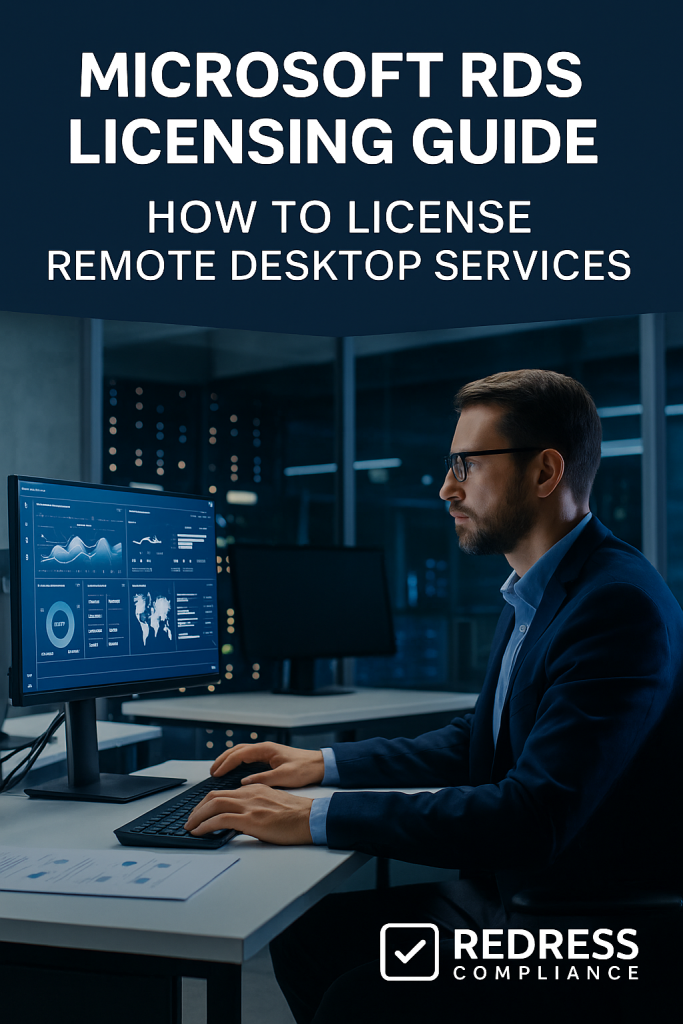
Introduction – Why RDS Licensing Is Confusing
Remote Desktop Services (RDS) licensing is very confusing for many IT administrators, and a common mistake is failing to realize that RDS requires its own Client Access Licenses (CALs) in addition to the standard Windows Server CALs.
Even if a user has a Windows Server CAL for general network access, they still need a separate RDS CAL to legally use Remote Desktop or RemoteApp on a Windows Server.
This requirement is often overlooked until an audit or a licensing error flags the missing RDS CALs. Read our complete guide to Windows & SQL Server Licensing Optimization.
RDS CALs are easy to miss because Microsoft’s licensing rules are complex, and importantly, RDS CALs are not included with the base Windows Server license or its normal user/device CALs.
When setting up an RDS environment, you must plan and budget for these licenses from the start—failing to do so can lead to compliance troubles and unplanned costs.
This guide aims to demystify RDS licensing and provide clear, actionable advice on licensing Remote Desktop Services correctly without overspending.
RDS CAL Types: Per User vs Per Device
When licensing RDS, you have to choose between two types of CALs: Per User and Per Device.
Each type determines how the licensing is counted and applied:
- Per User CAL: Assigned to a named user. One user with multiple devices (e.g. a work PC and a laptop) still only needs one Per User RDS CAL to access RDS from all their devices.
- Per Device CAL: Assigned to one specific device (PC, thin client, etc.). Any number of people can use that licensed device. For instance, one Per Device CAL can cover a shared kiosk PC used by many employees on different shifts.
Best Practice: Decide on Per User vs. Per Device based on how your employees work:
- Use Per User CALs when employees often use multiple devices or work remotely. This model is more flexible for knowledge workers who may log in from a PC, laptop, tablet, or other devices.
- Use Per Device CALs for shared-workstation scenarios (call centers, labs, kiosks). It’s more cost-effective when many users share the same physical machine.
Important: Your RDS license server must run in either Per User or Per Device mode—you cannot mix CAL types simultaneously in one deployment. Pick the mode that fits your environment best.
RDS CAL Types Compared:
| CAL Type | Licensed Entity | Best For | Limitation |
|---|---|---|---|
| Per User | One named user (covers all that user’s devices) | Mobile or multi-device workforce (one license covers all devices per user) | Harder to track usage (license server doesn’t strictly enforce per-user licensing) |
| Per Device | One device (license tied to a specific machine) | Shared computers or shift-work scenarios (many users per device) | Not ideal for multi-device users (each device requires its own CAL) |
When Are RDS CALs Needed?
You must obtain RDS CALs whenever users or devices remotely access a Windows Server for desktops or applications via Remote Desktop Services.
This includes common scenarios such as:
- Users connecting to a Remote Desktop Session Host (RDSH) server for a full remote desktop session or even just to run a published RemoteApp (remote application).
- Virtual Desktop Infrastructure (VDI) deployments where the virtual desktops run Windows Server as the operating system for user sessions. (In these cases, each user or device still needs an RDS CAL to connect, just as they would for a standard RDSH server.)
In all these cases, an RDS CAL is required in addition to the regular Windows Server CAL. A standard server CAL by itself does not cover remote desktop usage – RDS CALs are what grant the legal right to use RDS features.
Note: If your remote desktop solution uses Windows client OS or certain cloud services, RDS CALs might not apply.
For example, Azure Virtual Desktop and Windows 365 Cloud PC environments are licensed via Microsoft 365 subscriptions rather than RDS CALs. Similarly, a pure VDI using Windows 10/11 Enterprise may be covered by separate licenses (like VDA or M365). This guide focuses on traditional on-premises RDS on Windows Server, where RDS CAL requirements do apply.
Read how licensing works in virtual environments, Licensing Windows & SQL Server in Virtual Environments: Best Practices.
Cost Considerations
Because RDS CALs are a separate requirement, they add extra cost on top of your Windows Server licenses and standard CALs.
To avoid overspending, plan strategically by following these tips:
- Only license what you need: Identify how many users or devices will actually use RDS, and only purchase CALs for those. Don’t buy licenses for every user “just in case” if only a subset needs Remote Desktop.
- User vs. Device CAL cost optimization: If each employee uses multiple devices, giving them one Per User CAL will be more economical than multiple device-based licenses. Conversely, if many users share a few devices (e.g., multiple shifts on one PC), Per Device CALs for those machines will be more cost-effective.
- Avoid double-licensing: Don’t spend money on RDS CALs for people who will never use Remote Desktop. For instance, if only the support team uses RDS, only license those team members rather than everyone in the company.
Checklist – Cost Optimization
- Identify actual RDS users vs. general users: Audit which users or machines truly need remote desktop access. This prevents buying licenses for people who never connect via RDS.
- Choose User vs. Device CAL based on usage patterns: Match the CAL type to your environment to get the best value. Mobile workforce = User CALs; Shared machines = Device CALs.
- Avoid over-licensing: Don’t buy CALs for hypothetical scenarios. Only those who actively use RDS should have a CAL (you can always purchase more later if usage increases).
RDS Licensing for External Users
For external (non-employee) users connecting via RDS, Microsoft offers an External Connector license that permits unlimited external user connections on a given server. This option is expensive, so it generally only makes sense if you have a very large number of external users to support.
In most cases, it’s more practical and affordable to purchase RDS CALs for each external user, just as you do for employees.
If only a handful of contractors or partners need remote access, giving each their own Per-User RDS CAL is far cheaper than buying an External Connector license.
Only when you have hundreds of external users would the External Connector be worth considering – and even then, compare its cost to the cost of individual CALs.
Be sure to include external users in your license count for compliance; from Microsoft’s perspective, an external user requires licensing just like an internal one.
Insights on non-prod, Non-Production Environment Licensing: Dev/Test Rights for Microsoft Software
Compliance Checks and Risks
RDS licensing is often scrutinized during Microsoft audits. To avoid compliance issues, keep the following best practices in mind:
- Auditors check RDS usage: If your servers have RDS roles enabled, auditors will expect to see matching RDS CALs. It’s easy for them to spot unlicensed remote desktop sessions, so ensure every user or device has a valid RDS CAL.
- Maintain proof of licensing: Document all RDS CAL purchases and make sure those licenses are installed on your RDS License Server. During an audit, you must demonstrate that each person or device using RDS is properly licensed.
- Perform internal audits: Regularly review your RDS usage and compare it to your license count. The Remote Desktop Licensing Manager can help you track how many users/devices are connecting. If you’re nearing or exceeding your purchased CAL count, address it proactively by acquiring additional CALs or limiting access before an official audit occurs.
Read about our Microsoft Optimization Services
