Licensing Windows & SQL Server in Virtual Environments
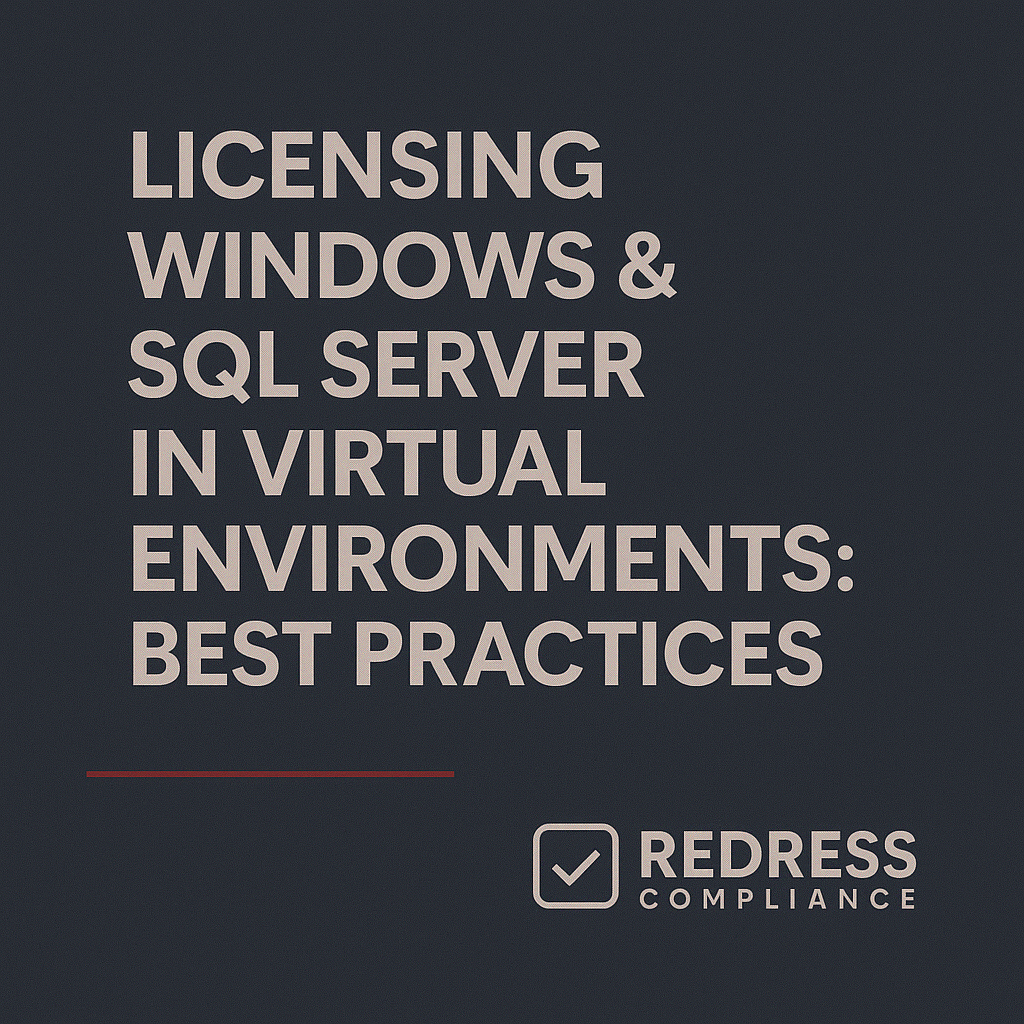
Why Virtualization Complicates Licensing
Virtualization adds a layer of complexity to Microsoft licensing. One physical host can run many virtual machines (VMs), but Microsoft licensing often still ties back to the physical hardware.
This means even in a VMware or Hyper-V environment, you must license Windows and SQL Server based on physical hosts and cores, not just the VMs.
The dynamic nature of VMs (moving, scaling up/down) makes it easy to either overspend on licenses or fall out of compliance if not managed carefully. Read our complete guide to Windows & SQL Server Licensing Optimization.
From a cost perspective, virtualization can lead to overspending if you default to the highest editions (like Datacenter or Enterprise) without analysis. Conversely, compliance risks increase if you assume flexibility that the licenses don’t actually allow.
In other words, while virtualization lets you quickly spin up or move VMs, your Microsoft licenses remain largely static and must cover worst-case scenarios (for example, all VMs consolidating on one host during a failover).
The goal is to strike a balance: ensure every possible VM scenario is fully licensed (to avoid penalties in an audit) while optimizing so you only pay for what you truly need.
Key point:
Virtual machine licensing with Microsoft products requires careful planning. You’ll need to align licensing with your VM deployment patterns.
The following sections provide best practices for licensing Windows Server and SQL Server in virtualized environments, focusing on practical, cost-effective strategies that keep you compliant without overspending.
Windows Server in Virtual Machines
Microsoft Windows Server licensing in a VM environment uses a per-core model and comes primarily in two editions relevant to virtualization: Standard Edition and Datacenter Edition.
Both editions require you to license all physical cores on each host (with a minimum of 16 cores per server, even if the host has fewer).
The key difference is how many VMs each edition lets you run:
- Windows Server Standard Edition: Licenses all cores of a host and provides rights to run 2 Windows Server VMs on that host. If you want to run more than 2 VMs on the same physical server, you can “stack” Standard licenses (i.e., license the cores again for another 2 VMs). Each additional set of core licenses (again covering all cores) grants another 2 VM rights on that host. This is cost-effective for low VM densities but becomes cumbersome and expensive as the VM count grows.
- Windows Server Datacenter Edition: Licenses all cores of a host and grants rights to run unlimited Windows Server VMs on that host. No additional licensing neede,d no matter how many VMs you run. This edition commands a much higher price, but it pays off in heavily virtualized environments due to its unlimited VM allowance.
In practice, the choice between Standard and Datacenter should be driven by the number of VMs per host and how you use your infrastructure:
Best Practices for Windows Server VM Licensing:
- Match Edition to VM Density: Use Datacenter Edition for hosts with high VM density (many VMs). Use Standard Edition for hosts with a few VMs or light workloads. For example, if a host runs only 2–4 VMs consistently, stacking Standard licenses can be cheaper than buying Datacenter. But if a host runs, say, 10–15 VMs, the Datacenter will typically be more cost-effective and simpler to manage. (Often, the breakeven point is around 14 VMs on a host – beyond that, Datacenter edition usually saves money.)
- License Per Host, Not Per Cluster: Remember that licensing is applied per physical host server, not at the cluster level. Even if you have a VMware cluster or Hyper-V cluster, each host must be fully licensed for the VMs that could run on it. You cannot float a Windows license across multiple hosts dynamically. So in a cluster, plan for the worst-case scenario – if one host can end up running all the cluster’s VMs (for example, during maintenance or failover), that host’s licenses must allow it. This often means every host in a cluster needs the same level of licensing if VMs are mobile.
- Plan for VM Mobility: Features like VMware vMotion or Hyper-V Live Migration allow VMs to move between hosts. Without proper licensing, this can accidentally break compliance. A simplicity tip is to standardize on Datacenter Edition for all hosts in a cluster with frequent VM movements. By licensing each host with Datacenter, you ensure that any VM can run anywhere at any time, since unlimited VM rights are in place on every host. This avoids the headache of tracking VM counts on the Standard edition across dynamic migrations.
- Avoid Overspending by Mixing Editions: Not every server in your environment needs the same edition. It’s perfectly valid (and often optimal) to mix Standard and Datacenter editions on different hosts based on role. For example, a test or development host with only a couple of VMs might use Standard, while production clusters with high VM counts use Datacenter. Evaluate each host’s workload before defaulting to Datacenter – many organizations overspend by buying Datacenter for hosts that never exceed 2–4 VMs.
After determining the right edition for each host, it helps to visualize the differences. The table below summarizes Windows Server Standard vs. Datacenter for virtualization:
| Edition | Per-Core Licensing Rule | VM Rights Included | Best Fit |
|---|---|---|---|
| Standard | All physical cores on host (min. 16 per server must be licensed) | 2 VMs per licensed host (can stack licenses for +2 VMs each time) | Few VMs per host, light or infrequent VM usage. Cost-effective until VM count grows large. |
| Datacenter | All physical cores on host (min. 16 per server) | Unlimited VMs on that host | High VM density per host, heavily virtualized environments. Ideal for clusters with vMotion/Live Migration or when stability and simplicity outweigh cost of extra capacity. |
Windows Server VM Licensing Checklist:
- Ensure all physical cores on each host are covered by licenses (8 two-core packs = 16 cores minimum per host).
- Count VMs per host: If only 1–2 VMs (or up to a handful) run on a host, consider Standard Edition to save costs. If many VMs run (or will run) on a host, use Datacenter Edition.
- Stack Standard licenses on a host if you need to run more than 2 VMs, but aren’t yet at the point of needing Datacenter. (Each additional Standard license grants two more VM rights.)
- In clusters, license each host for max VM capacity (especially without Software Assurance mobility, explained below). Don’t assume a VM’s license moves with it – license every host as if it could hold all VMs.
- If you use VM mobility (vMotion/Live Migration) extensively, consider using Datacenter on all involved hosts to simplify compliance.
Read how to optimize Windows costs, Windows Server Licensing Basics: Core vs CAL Model, and How to Optimize Costs.
SQL Server in Virtual Machines
Licensing Microsoft SQL Server in virtualized environments has its own set of options and considerations. SQL Server offers two primary licensing models for virtualization:
- Per-VM (Per Virtual Machine) Licensing: You license each VM individually. This is done by counting the virtual cores (vCPUs) assigned to that VM and purchasing the appropriate number of core licenses for it. Microsoft requires a minimum of 4-core licenses per VM. Even if a VM has fewer than four vCPUs, you must allocate at least four core licenses to that VM. You can use either SQL Server Standard or Enterprise edition in this model (Enterprise is typically core-only licensing, Standard can be licensed per core or via Server+CAL, but in virtual contexts, core licensing is common). This per-VM approach is usually best for environments with only a few SQL Server VMs or very low VM density per host.
- Per-Host Licensing (with Enterprise + SA): In this model, you license the entire physical host to cover all SQL VMs on it. This requires SQL Server Enterprise Edition with active Software Assurance (SA) on those licenses. The rule here is that you must license all physical cores of the host with Enterprise Edition core licenses (again, a minimum of 4 core licenses per physical processor, and usually a minimum of 16 cores per host to mirror the Windows rule). With SA, Enterprise edition grants unlimited virtualization rights on that host – meaning you can run any number of SQL Server VMs on that one physical server, and they are all covered. This method excels in environments with a high density of SQL VMs, as it often proves to be cheaper and simpler than licensing multiple individual VMs.
So, how to choose? A simple rule of thumb: if you have more than about 3 or 4 SQL VMs on a given host, Enterprise + SA per host tends to be more cost-effective.
If you only have 1 or 2 SQL VMs on a host, especially if they’re small or using Standard Edition, per-VM licensing might cost less.
To illustrate the two approaches for SQL Server virtualization:
| Licensing Method | Key Rules | Best Use Case |
|---|---|---|
| Per-VM (Standard or Enterprise) | License based on virtual cores per VM. Minimum 4 core licenses per VM (even if VM has 1–2 vCPUs). Can use Standard or Enterprise edition licenses. | A few SQL VMs on a host, or scenarios where each VM is isolated. Useful when VM count per host is low and you want to pay only for specific VMs. |
| Per-Host (Enterprise + SA) | License all physical cores of the host with Enterprise Edition and maintain Software Assurance. This grants unlimited SQL VMs on that host. | Dense SQL VM environments or rapidly changing VM landscapes. Once ~4 or more SQL VMs are on a host, this is typically more cost-effective. Also ideal for maximizing flexibility (unlimited installs on the host). |
Notes: “SA” stands for Software Assurance, a Microsoft support and upgrade add-on, which in this context unlocks special virtualization benefits.
Without SA, even an Enterprise license does not allow unlimited VMs (you’d be restricted to licensing individual VMs or a limited number of VMs equal to licensed cores).
With SA on Enterprise, you effectively get the freedom to run any number of SQL instances on the licensed host. Always factor in the cost of SA when comparing options, but it usually pays for itself in highly virtualized SQL scenarios.
Best Practices for SQL Server VM Licensing:
- Use Per-VM for Few or Isolated SQL Servers: If you only have a couple of SQL Server VMs on a host (or across your environment) and they are not mission-critical, consider licensing per VM. For instance, two small SQL databases on separate VMs might each only need four core licenses (perhaps using Standard Edition if their performance needs allow). This approach avoids the hefty cost of the Enterprise edition for the whole host when it isn’t needed.
- Leverage Enterprise + SA for SQL Hosts with Many VMs: In SQL-heavy environments (e.g., a private cloud running dozens of SQL instances), it’s usually more efficient to fully license the host with Enterprise Edition and SA. Once the number of SQL VMs or the total virtual cores allocated to SQL across a host exceeds a certain point, the unlimited virtualization rights from Enterprise + SA provide big savings. It also simplifies compliance – you know that the host is fully licensed, no matter what.
- Calculate the Crossover Point: Evaluate the cost of licensing VMs individually vs. licensing a host. For example, imagine a host with 16 physical cores running 5 SQL VMs. Per VM, if each needs four core licenses, that’s 20 core licenses required – more than the 16 cores in the host. You’d actually be paying for more than a full host’s worth of cores in that scenario. By contrast, licensing the 16 cores of the host with Enterprise + SA covers all 5 (and allows growth). Keep an eye on scenarios like this where the math clearly favors the per-host model. Generally, around 3–4 VMs (with four vCPUs each) on a host is the tipping point at which per-host licensing becomes cheaper.
- Mix SQL Editions if Appropriate: Not every SQL Server needs Enterprise Edition features. You might run Standard Edition in some VMs and Enterprise in others. You could license a small number of VMs with Standard (per-VM licensing) for less critical databases, while using Enterprise + SA on a host that runs many high-performance databases. Microsoft’s licensing allows this mix, and using Standard where possible can cut costs – just remember Standard edition doesn’t allow unlimited virtualization, so it’s strictly per-VM or per-server licensing.
SQL Server VM Licensing Checklist:
- Count your SQL VMs per host: If a host consistently runs more than a few SQL VMs, plan for Enterprise + SA host licensing. If only one or two small SQL VMs, consider per-VM licensing with the Standard edition to save money.
- Ensure 4-core minimum per VM: When licensing per VM, always allocate at least four core licenses to each SQL VM (even if it has fewer vCPUs).
- Maintain Software Assurance (SA) on Enterprise licenses if you want unlimited virtualization and flexibility to move VMs. Without SA, an Enterprise license on a host does not automatically cover unlimited VMs.
- Document which VMs are licensed how: Keep a record (e.g., VM01 licensed with four cores of Standard, Host02 licensed with 16 cores Enterprise+SA covering all its SQL VMs, etc.) to avoid confusion and ensure compliance during audits.
Read how RDS licensing works, Microsoft RDS Licensing Guide: How to License Remote Desktop Services.
VM Mobility and Licensing
A major challenge in virtual environments is VM mobility – the ability to move virtual machines across different physical hosts for load balancing, maintenance, or failover. While great for uptime and flexibility, VM mobility can become complicated if not addressed, as Microsoft licenses are typically assigned to specific hardware.
Without Software Assurance:
Licenses for Windows Server or SQL Server are generally tied to a specific server (physical hardware) once assigned. Microsoft’s rules say you cannot reassign a license to a different server more often than once every 90 days (with some exceptions for permanent hardware failure).
This means if you license a VM or a host and then move that VM to another host, you are not technically allowed to move the license to follow it more frequently than the 90-day rule permits.
In practical terms, without extra provisions, you must assume each VM will stay put on one licensed host, or you must license all possible hosts for that VM in advance.
With Software Assurance (License Mobility):
Software Assurance changes the game for certain products like SQL Server (and other application servers) by providing License Mobility rights. License Mobility under SA allows you to reassign licenses to different servers without waiting 90 days, typically as part of moving workloads in a server farm or even to cloud environments.
For SQL Server in VMs, this means if you have Enterprise + SA, you can dynamically allocate and reallocate those licenses as VMs migrate across hosts in a cluster.
Essentially, SA lets your SQL licenses move with the VMs. (Note: Microsoft does not offer license mobility for Windows Server OS licenses – Windows Server must be licensed on each host where VMs run. For Windows, the way to handle mobility is to license every host for the needed VMs, or use the Datacenter edition to cover unlimited moves.)
VMware vMotion/Hyper-V Live Migration: If you use these technologies, VMs might shift among hosts daily or even multiple times per day.
To stay compliant:
- For Windows Server: make sure each host is already appropriately licensed (Standard or Datacenter) to run any Windows Server VM that could land there. Given the 90-day limit on reassigning Windows OS licenses, the safe approach is that every host in a cluster has the proper Windows Server edition license for all its cores. This is why in clusters, admins often just put Datacenter on every host – it covers everything everywhere, all the time.
- For SQL Server: use SA to your advantage. With SA, you don’t have to buy separate licenses for every host “just in case” – you can have a pool of Enterprise licenses with SA that float with the VMs. If you didn’t have SA, you would have to either pin SQL VMs to specific hosts (not ideal, defeats the purpose of virtualization) or purchase duplicate licenses for each host that might host the VM (extremely expensive and inefficient).
In summary, License Mobility (with SA) is critical for a truly dynamic VM environment using Microsoft software. It provides the flexibility to move workloads without violating licensing rules.
Always verify which products have mobility rights under SA and ensure your licenses are enrolled in SA if you need that flexibility.
Checklist – VM Mobility Readiness:
- Software Assurance is active on all Enterprise SQL Server licenses in the virtualization farm (to enable License Mobility for SQL VMs).
- VM migration patterns are reviewed against license assignments – know which VMs tend to move where, and ensure your license model covers those moves.
- Worst-case capacity is licensed: Verify that at any given time, if all VMs in a cluster are piled onto one host, that host’s licensing (for Windows and SQL) could legally run them. This often means standardizing licensing across hosts in the cluster.
- No 90-day surprises: Avoid scenarios where moving a VM would technically require a license transfer within 90 days – either keep the VM on its licensed host or use SA rights to allow fluid movement.
Track and Optimize Licensing
Effective licensing in virtual environments isn’t a one-and-done task – it requires ongoing tracking and optimization.
Given the fast-paced changes (VMs being created, migrated, or decommissioned), you should regularly revisit your licensing footprint to ensure it aligns with reality.
1. Map Your Environment: Maintain an up-to-date inventory mapping of cluster → host → core count → VMs (with their roles). This provides clarity on the number of VMs each host runs and their type (E.g., Windows, SQL). Use management tools or spreadsheets to document this.
It’s the baseline for making licensing decisions.
2. Choose Editions Strategically: With the data from mapping, decide the appropriate editions and licensing model for each scenario:
- For Windows Server: determine which hosts truly need Datacenter (high VM counts or heavy mobility) and which can be Standard. You might find, for instance, that a DR (disaster recovery) host normally off with few VMs can use Standard, whereas the primary hosts use Datacenter.
- For SQL Server: identify if certain hosts or clusters justify Enterprise + SA because they aggregate many SQL instances. For other smaller SQL deployments, stick to Standard or per-VM licensing. It’s not all-or-nothing; a tailored approach often yields savings.
3. Audit Regularly for Over- or Under-Licensing: Schedule periodic audits of your virtual environment and license usage. Check for:
- Over-licensing: Are you paying for a Datacenter on a host that now runs just 2 VMs after consolidation? Did you decommission a bunch of VMs but still license the host at the old capacity? Adjust editions or license counts downwards where safe. Microsoft licenses aren’t cheap – don’t leave money on the table by licensing ghosts.
- Under-licensing: Have new VMs been added without proper licensing? Did a host’s VM count creep above what the Standard edition covers? Address these immediately to remain compliant. Catching a shortfall yourself is far better than a Microsoft auditor catching it.
4. Document Assumptions and Assignments: Keep clear documentation of your licensing rationale and assignments. For example, note that “Host A – licensed with 16-core Datacenter 2022, covering unlimited VMs” or “Host B – licensed with 16-core Standard 2022 twice (covers up to 4 VMs)”. Document any use of License Mobility via SA (e.g., “SQL Enterprise 2019 with SA – 4 core licenses allocated to VM X, can move under SA rights”). In the event of an audit or true-up, having this documentation shows you’ve been diligent and usually makes the process smoother. It’s your defense to demonstrate that you purchased enough licenses and used them correctly.
5. Optimize Continually: Virtual environments change frequently. Make it a practice to re-evaluate licensing whenever you perform major changes like hardware upgrades, cluster expansions, or large-scale VM deployments. Sometimes, a change in infrastructure (like moving a workload to Azure or decommissioning a host) might open opportunities to reduce on-prem licenses or switch models. Staying proactive can yield significant cost savings year over year.
Tracking & Optimization Checklist:
- Maintain an updated inventory of physical hosts (with core counts) and the VMs running on each.
- Reevaluate license editions periodically: Don’t “set and forget” a Datacenter license if the usage drops – and conversely, don’t struggle with stacked Standard licenses if your VM count has grown sharply (upgrade to Datacenter when it makes financial sense).
- Use available tools or scripts to monitor VM movements and counts over time, so you can spot trends (e.g., steadily increasing number of SQL VMs) and plan license adjustments before a compliance gap arises.
- When decommissioning or adding servers/VMs, update your licensing plan immediately. Tie license changes to change management processes so it’s always in sync.
- Keep a license ledger or spreadsheet that clearly lists each purchased license and what it’s assigned to (host or VM). Include SA status and renewal dates for any licenses that have it, so you never accidentally let SA lapse where it’s needed for compliance.
Read about our Microsoft Optimization Services
