Eliminating Unused Office 365 Licenses
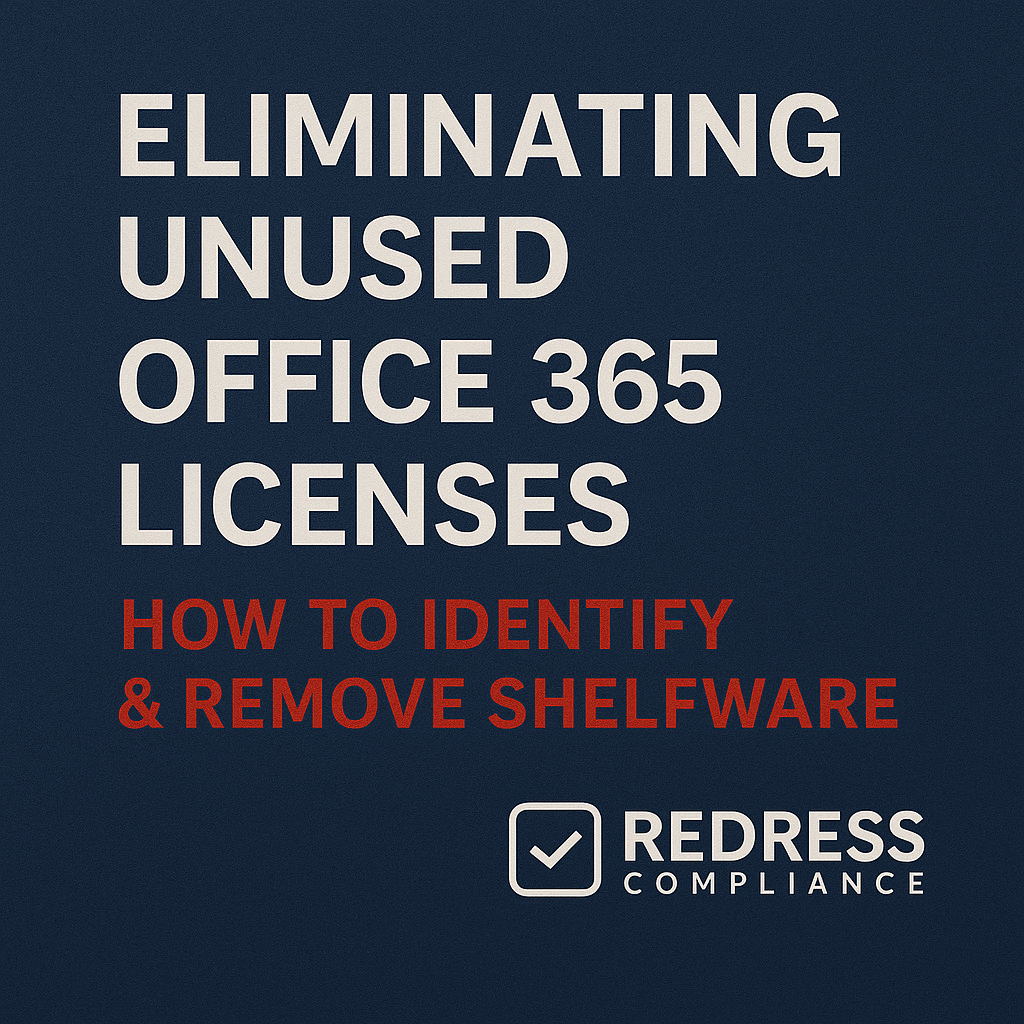
Many enterprises are overpaying for Office 365 licenses that no one is actually using.
This phenomenon – often called “shelfware” – refers to software licenses purchased but sitting unused, delivering no value. Identifying and removing these unused Office 365 licenses is a quick win to cut IT costs. Read our guide to Office 365 & Microsoft 365 Licensing Optimization.
Software usually accumulates due to overallocation and lapses in license management. Microsoft’s licensing model often pushes organizations to over-license by default—buying more licenses or higher-tier plans than needed.
The result is wasted spend on subscriptions that sit idle month after month.
The good news is that eliminating Office 365 shelfware doesn’t require any new investment—just better oversight.
By auditing and right-sizing your license usage, you can reclaim budget and reduce Office 365 costs without negatively impacting any employees or business operations.
Tools to Identify Unused O365 Licenses – License Audit Methods
To eliminate shelfware, you first need to pinpoint which licenses aren’t being used. Several tools and methods can help with a Microsoft 365 license audit:
- Microsoft 365 Admin Center Reports: The Admin Center offers usage analytics and reports that highlight inactive users. For example, you can review reports on Exchange mailbox activity, Teams usage, and user sign-in frequency. Users with little or no activity over a given period can be flagged as having an unused Office 365 license.
- PowerShell Scripts for Activity: For deeper analysis, administrators often use PowerShell or Graph API scripts to identify unused O365 licenses. You can retrieve each user’s last logon time or mailbox activity statistics and even check Teams activity. By scripting an audit of users with no sign-ins or email activity in, say, the last 90 days, you’ll automatically surface accounts that aren’t utilizing their licenses.
- Compare Purchased vs Assigned Licenses: Another quick audit step is comparing how many Office 365 licenses you’ve purchased versus how many are actually assigned to users. Any surplus indicates unassigned licenses that are costing money without being used. These unallocated licenses are the easiest targets for immediate removal or for exclusion at your next renewal.
Common Sources of Office 365 Shelfware
Unused license “shelfware” in Office 365 can come from several common situations. Knowing these sources will help you address them proactively:
- Ex-Employees Not Deprovisioned: Often, when employees leave, their accounts (and licenses) remain active due to oversight. Licenses assigned to former staff can quietly accumulate costs if IT doesn’t remove or reassign them promptly.
- Test or Demo Accounts: IT departments and developers might create test accounts or demo users for trials and forget to decommission them. These phantom users consume licenses while providing no business value.
- Double-Licensed Users: Sometimes a single person ends up with two Office 365 accounts or overlapping licenses (for example, an employee given an E3 and an E5 license unnecessarily). Such duplicate licensing results in paying twice for one user’s needs.
- Unneeded Service Plans: Organizations may buy license bundles that include services not everyone uses. For instance, you might license every user for a premium add-on or application that only a small fraction actually need. Those unused service entitlements within a license tier are effectively shelfware. Similarly, buying more licenses than the current headcount (e.g., anticipating growth that didn’t occur) leaves extras sitting idle.
For more insights, see Choosing Between Microsoft 365 E3, E5, and F3: License Levels Explained.
Remove Unused Office 365 Licenses – Action Steps
Removing unused licenses in Office 365 is a straightforward process once you’ve identified them. Here are the action steps to take:
- Revoke or Reassign Inactive User Licenses: In your Microsoft 365 Admin Center, locate the inactive or departed users identified in your audit. Remove their Office 365 license assignments or reassign those licenses to new users who actually need them. This cleans up immediate waste.
- Adjust License Counts in CSP: If you purchased licenses through a Cloud Solution Provider (CSP) program, you have the flexibility to reduce your license count as soon as you revoke those licenses. Use your CSP portal (or contact your provider) to remove the unused seats from your subscription. Billing for those licenses will stop on the next cycle, yielding near-immediate savings.
- Plan Reductions for EA at Renewal: If you operate under an Enterprise Agreement (EA), removing a user’s license frees it up for reuse internally but doesn’t instantly save money (since EA licenses are typically prepaid for the term). Keep track of all the licenses you’ve freed from inactive accounts and inform your Microsoft account team that you will true-down at the next anniversary or renewal. In an EA, cost savings from removing shelfware materialize when you reduce the committed license count at your contract renewal or annual true-up.
- Align with Contract Terms: Always align your removal actions with your contract terms. In CSP subscriptions, you can usually drop licenses month-to-month without penalty. In an EA, make sure you understand when reductions are allowed (often only at renewal or certain anniversaries). Timing your license removals to these windows ensures that you actually realize the cost reduction, rather than just freeing capacity.
By following these steps, you stop paying for unused Office 365 licenses. In the meantime, any freed licenses can be reassigned to new hires or teams so you avoid purchasing additional licenses unnecessarily.
Reallocation vs Reduction – Making Shelfware Useful Again
There are two ways to handle identified shelfware: reallocate it internally or reduce your total license count. Both approaches can turn unused licenses into an advantage:
- Reallocate Freed Licenses: Every unused license reclaimed from an inactive user is a resource you’ve already paid for. Instead of buying a new license for the next hire or project, assign one of these freed licenses. By reallocating licenses to where they’re needed (new employees, different department, or a project that lacked budget for new licenses), you get value from what was previously wasted. This maximizes utilization of your existing Office 365 investment.
- Reduce License Counts (and Costs): Reallocation makes sense if you will use those licenses elsewhere, but if you have more licenses than your organization truly needs, plan to reduce the total. Track how many licenses remain consistently unused over a period. Those represent potential cost savings. For CSP agreements, you can reduce them right away. For enterprise agreements, be ready to true-down at renewal. For example, if you determined that 50 out of 500 licenses are not needed, you can aim to renew for 450 licenses instead. This reduction directly cuts your Office 365 costs moving forward.
- Leverage Data in Negotiations: Document all the shelfware you eliminated and the usage data that justified it. Use this data as a bargaining chip in EA pricing discussions. Showing Microsoft that you’ve been proactive about license optimization puts you in a stronger position. You can negotiate a better deal by demonstrating you won’t continue paying for licenses you don’t use. In other words, reclaimed licenses and usage data give you leverage to demand more favorable terms or discounts on the licenses you do need.
In short, either you find a productive use for an unused license or you drop it to save money. Both strategies ensure that Office 365 software is no longer draining your budget.
Governance Tip – Preventing O365 Shelfware Long-Term
Cleaning up unused licenses is helpful, but long-term license governance will prevent shelfware from accumulating again.
Adopting these practices will keep your Office 365 licensing optimized over time:
- Integrate Licensing into Offboarding: Make license removal a standard step in your HR offboarding and IT deprovisioning process. Whenever an employee leaves the company, ensure their Office 365 license is promptly revoked or reassigned on their last day. This prevents former users from lingering as active license assignments.
- Run Regular License Audits: Don’t wait for a budget crisis to inspect your licenses. Schedule a Microsoft 365 license audit on a routine basis (for example, quarterly). Regular audits will catch unused licenses early—such as users who haven’t logged in for 90+ days or projects that ended—so you can reclaim those licenses before they accumulate. Consistent monitoring is key to proactive O365 license governance.
- Automate with License Management Tools: Consider using third-party license management or governance tools to automatically identify and reclaim unused O365 licenses. These tools can monitor user activity, send alerts about inactivity, and even deallocate licenses after a defined inactivity period. Automation ensures shelfware removal happens continuously with minimal manual effort, maintaining optimal license utilization as your organization evolves.
By implementing these governance measures, you create a “shelfware-resistant” environment. License optimization becomes part of your IT operations, which means ongoing cost control, reduced waste, and fewer unpleasant surprises when reviewing your Office 365 spend.
Learn how to avoid these, Common Microsoft 365 Licensing Pitfalls and How to Avoid Them
FAQ – Office 365 Shelfware Management
Q1: How do I quickly identify unused O365 licenses?
Use the Microsoft 365 Admin Center usage reports or PowerShell scripts to find accounts with no recent activity. These tools highlight inactive users so you can quickly pinpoint which assigned licenses are not being used.
Q2: Does removing licenses mid-term save money in EA?
Not immediately. Under a traditional Enterprise Agreement, you’ve already committed to those licenses for the term. You can free them up for reuse internally, but cost savings only materialize when you reduce your license count at the next EA renewal or true-up.
Q3: What’s the fastest way to remove unused Office 365 licenses in CSP?
Through your CSP provider’s portal, reduce the number of licenses in your subscription. In the Cloud Solution Provider model, you can drop unused seats at any time, and you will stop being billed for them from the next billing cycle.
Q4: How often should I run a license audit?
At least quarterly. Running regular license audits (every 3 months or even monthly) helps catch unused licenses early so you can remove or reassign them promptly. Frequent audits ensure shelfware doesn’t build up over time.
Q5: Can automation tools reclaim shelfware automatically?
Yes. License management solutions can detect inactive accounts and automatically deallocate their licenses. These tools help ensure that unused Office 365 licenses (also known as “shelfware”) are identified and reclaimed continuously without requiring manual effort.
Read more about our Microsoft Advisory Services.
