Eliminating EA Shelfware: Rightsizing Microsoft 365 Licenses
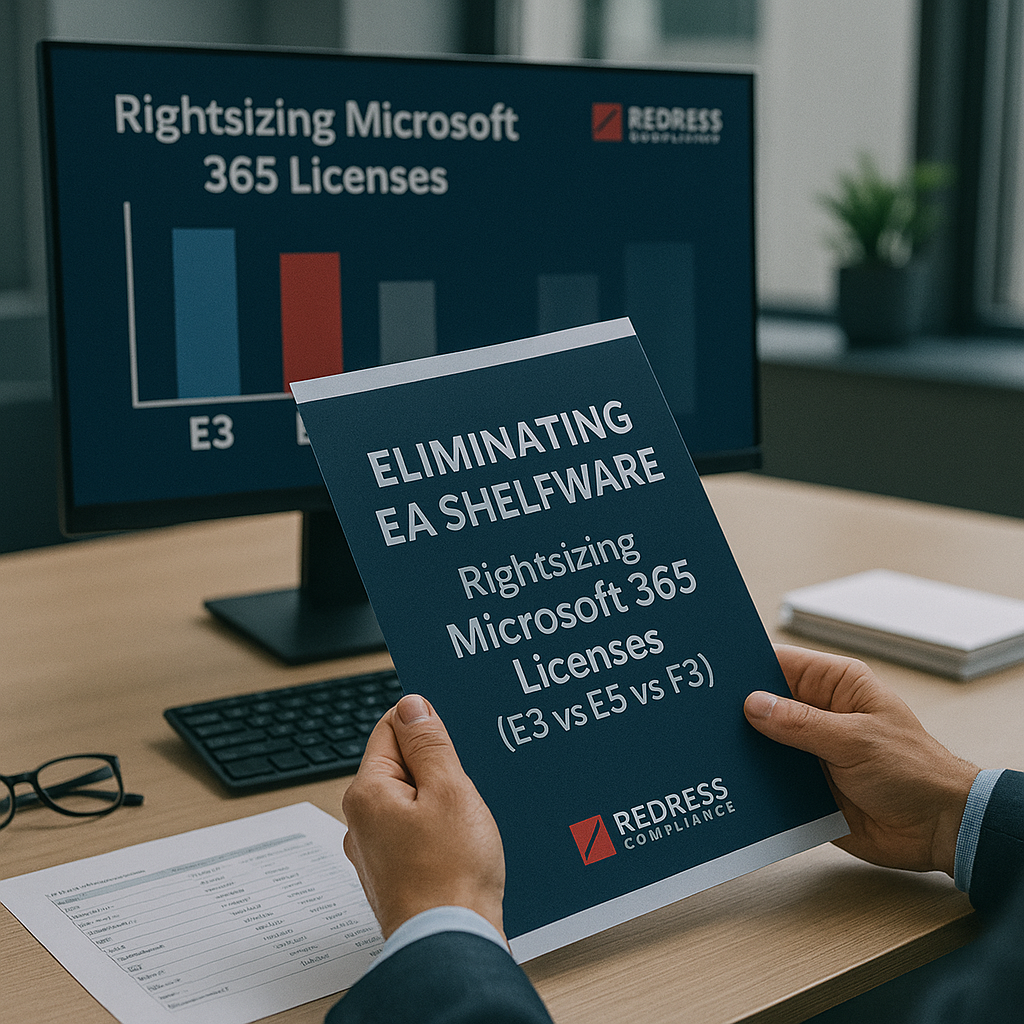
Introduction – Shelfware: The Hidden EA Tax
In a Microsoft Enterprise Agreement (EA), shelfware means licenses you’ve paid for but aren’t actually using. It’s a hidden tax – money spent on seats that sit idle.
This often happens when companies blanket-provision expensive E5 licenses to everyone “just in case.” Many employees end up with high-end features they never touch – and you end up paying for those unused capabilities.
Why is shelfware so common in Microsoft deals? One big reason is Microsoft’s tendency to push “E5 for everyone” in the name of security or compliance, virtually ensuring some users are over-licensed.
Additionally, organizations that don’t audit usage (or that rush through EA renewals without scrutiny) often renew more licenses – or higher tiers – than actually needed. Read our Microsoft Enterprise Agreement Negotiation Guide.
The good news is that shelfware is preventable. By right-sizing your Microsoft 365 licenses to match real user needs, you can save a fortune without hurting productivity.
We’re talking potentially millions saved over a 3-year EA term, simply by not overpaying for features nobody uses. The next sections explain how to find these savings and negotiate a smarter E3/E5/F3 license mix.
Microsoft 365 License Tiers at a Glance
To understand where to trim excess, it helps to recap what each Microsoft 365 Enterprise tier offers and who it’s for.
Here’s a quick overview of E5, E3, and F3, including target users, key features, and ballpark pricing:
| License Tier | Ideal Users | Key Features & Services | Approx. Cost |
|---|---|---|---|
| Microsoft 365 E5 | Advanced/power users; roles needing full security & analytics | Everything in E3 plus advanced security (Microsoft Defender suite), advanced compliance tools (eDiscovery, audit), analytics (Power BI Pro), and telephony (Teams Phone System, Audio Conferencing) | ~$57 user/month |
| Microsoft 365 E3 | Majority of office/knowledge workers | Core productivity suite: Office apps (desktop & mobile), business email (Exchange), Teams collaboration, SharePoint/OneDrive (1 TB), standard security & device management (Intune, Azure AD P1, basic threat protection) | ~$36 user/month |
| Microsoft 365 F3 | Frontline and light-use employees | Web/mobile-only Office apps (no desktop install), limited email & OneDrive, Teams communication; ideal for basic needs of firstline staff | ~$8 user/month |
E5 is the “everything included” tier – roughly 50–70% pricier than E3 – and should be assigned only to those who truly need its extras. E3 provides all the essential tools for most employees at a mid-tier price. F3 covers the basics for frontline or occasional users at a very low cost.
By matching each user to the right tier, you avoid paying for capabilities that they don’t actually use.
Use our playbook, Microsoft EA Negotiation Playbook: 2025 Strategies for a Better Deal.
Audit Current License Usage
Start by auditing how each license is actually used. Pull Microsoft 365 usage reports to see who is using what:
- E5 feature usage: Identify which E5-specific features (advanced security, compliance, Power BI, Teams Phone, etc.) are actually being utilized and by whom. If many E5 users aren’t touching any of those premium features, that’s shelfware waiting to be cut.
- License vs. role mapping: Compare licenses against job roles. Do you spot frontline or junior employees with an E5 that they don’t need? Conversely, are there any light-use people on E3 who could be fine with an F3 license? Matching license levels to actual roles will highlight obvious mismatches.
- Cross-team validation: Involve IT, security, and business unit leaders in this review. They can confirm whether certain users truly need those high-end features. Getting buy-in from stakeholders ensures you won’t accidentally downgrade someone who genuinely requires E5. Plus, it builds consensus for the changes you’ll propose.
By the end of the audit, you’ll have a clear list of users who can be downgraded without impact. This data is the foundation for your cost-saving strategy.
Downgrade Scenarios and Savings
Now for the payoff: how much can you save by right-sizing? For example, if you have 5,000 users on E5 and discover 1,500 of them don’t use any E5-only features, downgrading those 1,500 to E3 would save roughly $360,000 per year (about $20+ less per user each month). Over a 3-year EA term, that’s over $1 million saved from this move alone.
Here’s how the license costs compare at list prices:
| License Tier | Cost per user/month | Approx. annual cost for 1,000 users |
|---|---|---|
| E5 (full suite) | ~$57 | ~$684,000 |
| E3 (standard) | ~$36 | ~$432,000 |
| F3 (frontline) | ~$8 | ~$96,000 |
Moving 1,000 users from E5 down to E3 saves about $250,000 per year. And moving 1,000 from E3 to F3 saves around $336,000 per year. The numbers add up fast at enterprise scale.
Importantly, you’re not taking away anything people truly need – you’re just not overpaying for features they don’t use. If a few users truly need a certain advanced feature, you can buy it à la carte.
Microsoft offers add-ons (for example, Power BI Pro for ~$10/user/month, or an E5 Security package for around $12) that you can attach to an E3 license as needed.
This way, the small group that needs a specific E5 capability can have it, and you avoid buying full E5 licenses for everyone else.
Negotiation Based on Right-Sizing
At EA renewal time, use your data-driven plan as leverage. Don’t accept a boilerplate renewal quote. Instead, tell Microsoft exactly what you need.
For example: “We’ll renew 1,000 E5, 4,000 E3, and 500 F3 licenses based on actual usage.” By taking the initiative, you change the discussion to focus on pricing that optimizes the mix – not whether you can be talked into more E5.
If the rep objects (“Why not E5 for everyone?”), hold firm and present the facts. Show how few users truly use E5-only features. It’s tough to argue with hard data – you’ve demonstrated that buying E5 for all would waste money, so the deal should reflect your realistic requirements.
Negotiate each component of your custom mix. Since you’re increasing E3 seats, ask for a better E3 price. For the E5 seats you keep, push for a strong discount (given you’re limiting E5 to a small group).
Microsoft might resist initially, but they’d rather bend on price than lose your business. Make clear that you’re prepared to stick with the lower tiers (or explore alternatives) if the deal isn’t right – that usually gets them on side.
Finally, ensure the EA contract documents your agreed mix and any special terms.
A right-sized plan gives you a strong basis to push for concessions, and you want all those details in writing. By negotiating with usage data in hand, you’ll secure a better-value agreement and no unnecessary shelfware in the next term.
Beware of Blanket Upsells
Be wary when Microsoft insists that the highest tier is “essential” for everyone.
A common claim is “E5 is a must for security and compliance.” In reality, not every employee needs E5’s advanced tools, and blanket upgrades often mean paying for features nobody uses. Don’t let fear-based selling pressure you into an across-the-board upgrade without evidence.
Always test the waters first. If Microsoft suggests a big upgrade or add-on, request a pilot program or trial. Deploy it to a small group and measure the impact. If it doesn’t show major improvements or value, you just avoided an expensive misstep. Never roll out an expensive new license broadly without proof that it brings value.
Consider the 2025 example of Microsoft 365 Copilot, an AI assistant add-on. Microsoft markets Copilot as transformative, but at around $30 per user/month, it’s a significant spend. Treat it like any upsell: try it with a few users, evaluate the results, and only scale up if it genuinely delivers ROI. Don’t be swayed by hype alone.
In short, be skeptical of “one-size-fits-all” pitches. Insist on data and real results before committing to any enterprise-wide upgrade. By doing so, you ensure any extra licenses you buy are driven by actual needs – not just sales pressure.
Avoid these: Top 5 Microsoft EA Negotiation Mistakes and How to Avoid Them.
Checklist – EA Shelfware Elimination Steps
To wrap up, here’s a handy checklist to ensure you’re covering all the bases in eliminating Microsoft EA shelfware:
- ✓ Run a license usage audit 12 months before EA renewal.
- ✓ Identify users not using E5-only features.
- ✓ Consider E3 + add-ons for those users instead of full E5.
- ✓ Match F3 licenses to frontline and casual-use workers.
- ✓ Build a data-driven license mix well before renewal talks.
- ✓ Negotiate pricing based on the optimized allocation (don’t pay for what you don’t need).
- ✓ Document all agreed license changes and rules in the EA contract.
Conclusion – License Mix as a Negotiation Lever
Shelfware in your EA isn’t inevitable – it happens when license management gets lax.
The good news is it’s entirely fixable.
By rightsizing your Microsoft 365 licenses, you cut out waste and reclaim budget that was draining away on unused services. Just as importantly, you send Microsoft a clear message that you won’t pay for what you don’t need.
Think of an optimized license mix as a negotiation lever. Walking into renewal discussions with a data-backed plan (exactly how many E5 vs E3 vs F3 you need) flips the power dynamic.
You’re negotiating from a position of confidence: “We know what we need, and we’re not buying more.” Microsoft is far more likely to offer favorable pricing when every license is justified.
FAQs
Is E5 worth it for all users?
No – E5 is overkill for most employees. Only specific roles that truly need its advanced features should have E5; everyone else can do perfectly well with E3.
Can we downgrade licenses mid-term?
Usually not. Under an EA, you typically cannot reduce license counts until the next renewal (you can add mid-term, but not remove). So plan major downgrades for renewal time.
Is F3 viable for knowledge workers?
Not really. F3 is very limited (web-only apps, small mailbox, etc.) and is meant for frontline staff with basic needs. Most office workers will need at least E3 to get their job done.
Should we add Copilot licenses now?
Be cautious. Copilot is new and expensive – it’s wise to pilot it with a small group first. Don’t deploy it to everyone until you have proof that it delivers enough value to justify the cost.
Does Microsoft resist mixed E3/E5 environments?
Not in any meaningful way. Their sales team might prefer you go all-E5, but mixed E3/E5 deployments are fully supported and common – as long as you can justify who truly needs the E5 features.
Read our Microsoft Negotiation Services
