Dynamics 365 Licensing & Negotiation
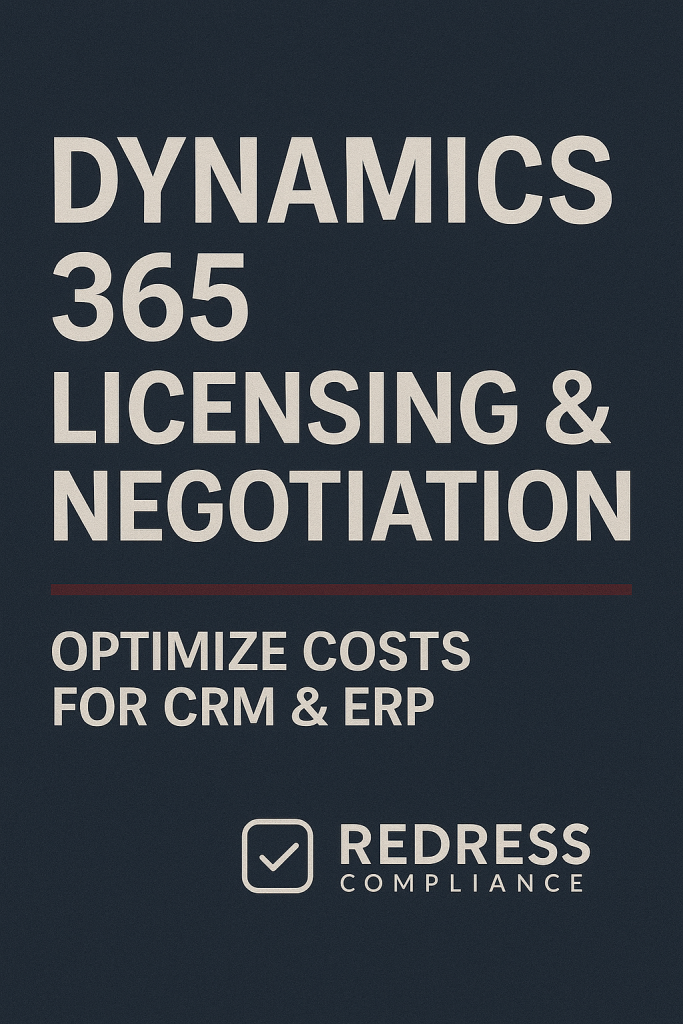
Introduction – Why Dynamics 365 License Optimization Matters
Dynamics 365 offers robust CRM and ERP capabilities, but its licensing costs can spiral if left unchecked. Organizations often overspend on licenses without realizing it.
This happens when you accept default licensing, pile on add-ons, or renew agreements on autopilot. Optimizing your Dynamics 365 licensing is critical to control costs and avoid paying for features or capacity you don’t need.
With Microsoft implementing periodic price increases (over 10% in 2024 for many plans) and pushing premium add-ons, a proactive strategy is essential to keep budgets in line.
Common overspend traps include:
- Wrong license tiers: Paying for higher-tier or full licenses when users only need basic access (e.g., giving an Enterprise license to someone who only reads data).
- Unused entitlements (“shelfware”): Continuing to renew licenses for inactive users or extra seats bought “just in case,” which sit unused and silently drain budget.
- Capacity overages: Letting data storage or API use exceed free limits, then buying costly add-on capacity reactively. A lack of monitoring can lead to unexpected overage fees or the need for urgent purchases.
By shining a light on these issues, you can eliminate waste and negotiate from a position of strength. Optimized licensing means you only pay for what you truly use.
It also reduces compliance risks and gives you leverage when Microsoft’s sales team tries to upsell unnecessary upgrades. In short, license optimization turns an often-overlooked housekeeping task into a cost-control strategy and a source of negotiation power.
Dynamics 365 Modules, License Types & Pricing Plans
Dynamics 365 is a suite of modular business applications – each with its own purpose and pricing.
Key modules include Sales, Customer Service, Field Service, Finance, Supply Chain Management, and Business Central (among others like Project Operations and Commerce).
Each module is licensed separately, so the mix of apps you deploy will influence your overall cost.
Licensing models for Dynamics 365 come in a few flavors: full user licenses, Team Member licenses, device licenses, and attach licenses. All user-based licenses are subscription-based (priced per user per month).
Microsoft also charges for certain usage-based aspects, for example, database storage, file storage, and API calls – if you exceed the base allotments included with your subscriptions.
Understanding each license type and how Microsoft’s pricing plans work is crucial to avoid overpaying:
- Full User License (Base License): A named-user license that grants full access to a specific Dynamics 365 app. This is required for any user’s primary app. Full licenses are the most expensive (ranging roughly from ~$50/user/month for simpler CRM apps to $200+ for advanced ERP modules). Many apps have Professional vs. Enterprise tiers – Enterprise being more feature-rich (and costly) than Professional. Choose the edition that fits your needs to avoid paying for capabilities you won’t use.
- Attach License: A discounted license for users who need more than one Dynamics 365 app. If a user already has one full (base) license, additional apps can be “attached” at a fraction of the cost of a standalone license. Attach licenses have the same functionality as a full license for that app, but Microsoft offers them at a lower price because the user’s primary license is already paid. Important: The attached license can only be assigned if the user has a qualifying base license, and the base must be the highest-priced license that the user has. This model is a smart way to bundle apps for a single user, eliminating duplicate payments.
- Team Member License: A low-cost, light-use license intended for users who only need basic access across Dynamics 365. A Team Member license (around $8/user/month) allows read-only access to most data and limited write access to key entities (like notes or minor updates). It’s ideal for staff who might view reports, look up customer details, or perform very light tasks but don’t use the full functionality of any Dynamics app. Team Member licenses significantly reduce costs, but they come with strict limitations on what the user can do (e.g. they cannot create opportunities, cases, or other core records beyond very small scope actions). Microsoft has also begun technically enforcing these limitations to prevent misuse, so you should only assign Team Member licenses to appropriate users.
- Device License: Instead of licensing a named user, a device license covers one physical device (e.g. a shared retail kiosk or warehouse terminal) that multiple users might use. This can be a cost-efficient option in shift-based or shared workstation scenarios. For example, if ten warehouse workers take turns using the same inventory station, you could buy one device license for that station instead of ten separate user licenses. Device licenses are available for certain Dynamics 365 modules (primarily in Finance/Supply Chain or Commerce scenarios) and can cut costs dramatically when applicable.
- Capacity Add-Ons: Beyond user licenses, keep an eye on add-on costs. Microsoft includes a default amount of data storage, file storage, and API calls with your licenses. Suppose your Dynamics 365 environment grows (more data, heavy integrations, or use of Power Platform features). In that case, you may need to purchase extra capacity. These come as add-on licenses for additional GB of storage, extra Marketing contact packs, more AI credits, etc. Capacity add-ons aren’t user licenses, but they are part of the pricing plan and can become a significant expense if usage isn’t controlled.
Dynamics 365 Licensing Models Overview:
| License Type | Purpose & Usage Scenario | Typical Cost (per user/month) * |
|---|---|---|
| Full User (Base) | Full access to one Dynamics 365 app (e.g. Sales, Finance). Required as primary license for a user. Choose Professional vs Enterprise tier based on needs. | Varies by app (~$50 – $210) |
| Attach | Discounted add-on license for an additional app, for a user who already has a base license. Gives same rights as a full license for that app. Requires qualifying base license. | Significantly reduced (e.g. ~$20–$30 for most apps) |
| Team Member | Light-use license for read-only and limited updates across Dynamics 365. Ideal for occasional or inquiry-only users who don’t need full functionality. Strictly limited functionality. | Low cost (~$8) |
| Device | License assigned to a shared device (not an individual). Allows multiple people to use Dynamics 365 on one device (one at a time). Useful for retail, shop floor, or shared kiosks. | Similar to full user in price (often ~$50) but covers many users on one device |
| Add-On Capacity | Extra storage, throughput, or features beyond base entitlements (database storage, file storage, additional marketing contacts, AI (Copilot) features, etc.). Purchased as needed to support growth. | Varies (e.g. ~$40 per 1GB storage/month)** |
Prices are approximate and for illustration. Actual pricing varies by product, tier, and region.
**(Examples: Sales Enterprise $105; Sales attach $20; Team Member $8; Finance $210; Finance attach $30.)
Understanding these license options allows you to mix and match for optimal value. In the next sections, we’ll explore how to choose the right combination and negotiate effectively.
Choosing the Right Mix: Attach Pricing, Team Members & Role-Based Licensing
Optimizing Dynamics 365 costs is largely about assigning the right license type to each user based on their actual needs.
Microsoft’s default approach may be to sell everyone a full license for every app they might use, but savvy license management means being selective.
Here are key tactics to get the mix right:
- Leverage Attach Licenses for multi-app users: If a user needs access to multiple Dynamics 365 modules, always use the attach license model instead of buying separate full licenses for each app. For example, suppose a sales manager also needs to use the Customer Service module – purchase the primary (base) license for the more expensive app, then add the second app as an attach license. This approach can save 50–80% on the additional app’s cost. Ensure you assign the most expensive license as the base; Microsoft requires the base license to be the highest-priced one when using attachments. Using attachments is the smart way to bundle capabilities without paying twice.
- Use Team Members for light users: Not everyone in your organization is a power user of CRM or ERP. Identify users who mostly just read data or perform infrequent, minor updates – these individuals are prime candidates for the Team Member license instead of a full license. For instance, an executive who only checks dashboards, or a field agent who just logs the occasional note, doesn’t need a $100/month full license if an $8 Team Member license covers their usage. Be cautious to stay within the Team Member usage allowances (e.g., they can’t create new sales opportunities or cases). When used correctly, Team Member licenses let you right-size spend for a large portion of users who have light workloads.
- Map licenses to roles (role-based licensing): Develop a license assignment policy based on job roles and actual usage patterns. Instead of automatically giving every user a high-end license because of their department, analyze what each role actually does in Dynamics. For example, a customer service representative actively working cases requires a full Customer Service license. Still, a departmental manager who only reviews case reports may suffice with read-only access (Team Member or Power Apps access). Align each role with the minimum license that fulfills their needs. This often uncovers over-licensing – such as sales team members who never use advanced sales features or finance clerks who could use a lower-tier license. By tailoring licenses to roles, you avoid one-size-fits-all overspending.
- Consider device licenses for shared scenarios: If you have environments like call centers, retail stores, or factory floors where multiple people share the same workstation or tablet to use Dynamics 365, a device license can dramatically cut costs. Rather than each person needing their own license, one device license lets any number of people (one at a time) use the system on that device. For example, ten warehouse workers across different shifts updating inventory on one PC could be covered by a single Operations Device license instead of ten full Finance user licenses – a huge savings. Always review how the work is done: whenever you find shared-use computers or kiosks, evaluate if a device license model exists for that Dynamics app. It’s an often-overlooked optimization.
By combining these approaches, you ensure each user has just enough license privilege – no more, no less. The goal is to fulfill business needs at the lowest cost, while remaining compliant with Microsoft’s rules.
This might require some upfront analysis of user activity and close collaboration with business unit leaders, but the savings can be substantial. It also puts you in a defensible position during an audit (you can clearly justify why each user has the license they do).
Checklist – License Mix Optimization Actions:
- Audit user roles and needs: Profile every user (or role) to understand how they use Dynamics 365. Categorize users as heavy (power user), light (read-only or occasional), or medium (somewhere in between) to determine appropriate license types.
- Downgrade where possible: For each user with a full license, ask, “Could this person function on a cheaper license?” Downgrade Enterprise to Professional, or full license to Team Member, wherever usage data supports it.
- Leverage attachments for extras: Never give a user two separate full licenses for different apps. Always assign one base license and convert additional app access to attach licenses. Review current licensing for duplicate full licenses and reconfigure them to base/attach combos.
- Use device licenses for shared devices: Identify any physical locations or devices used by multiple people (e.g., store cash registers, shared shop tablets, test environments) and replace individual user licenses with a device license if available.
- Establish a license policy: Create a reference matrix that shows which license type each job role should have by default. For example, “Inside Sales Rep: Sales Enterprise; Sales Manager: Sales Enterprise + Customer Service attach; Regional Manager: Team Member license”. This ensures new hires or transfers get the right license from day one.
- Train admins and managers: Make sure whoever assigns licenses (IT admins, system owners) understands the available license types and pricing. They should always think twice before assigning a costly license if a cheaper one might do. Encourage a mindset of “license stewardship” across IT and departments.
Negotiation Strategies for Dynamics 365 Pricing Plans & Enterprise Deals
Getting the best deal on Dynamics 365 isn’t just about internal optimization – it’s also about how you negotiate your contract with Microsoft or your licensing partner. Dynamics 365 often falls under a larger Enterprise Agreement (EA) or Cloud Solution Provider (CSP) deal.
You can absolutely negotiate better pricing and terms, especially if you have a significant spend or are expanding your Microsoft footprint.
Approach the negotiation strategically, just as Microsoft’s sales reps do.
Key strategies include:
- Leverage your Enterprise Agreement: If you’re licensing Dynamics 365 as part of a broader EA, use your total Microsoft spend as leverage. Microsoft is more inclined to discount Dynamics seats if it means locking in your Azure, Microsoft 365, or other product renewals. During EA renewal discussions, highlight Dynamics 365 as a component where you expect a competitive rate. Volume matters – larger user counts can qualify for pricing at a lower “level” in Microsoft’s pricing tiers. Don’t be afraid to ask for better than standard pricing if you are a major enterprise customer. Historically, well-negotiated EAs could secure double-digit percentage discounts off list prices, though Microsoft is moving toward more standardized cloud pricing. Ensure you’re at least getting the best available level, and ask if additional incentives are on the table for committing to Dynamics 365 long-term.
- Bundle multiple modules for discounts: Microsoft rewards customers who adopt more of the Dynamics 365 product line. If you plan to roll out several Dynamics modules (for example, Sales + Field Service, or Finance + Supply Chain + Commerce), negotiate the bundle as a package. Rather than signing separate deals for each app piecemeal, simultaneously commit to a broader deployment. You can often unlock bundle discounts or flexible attach license pricing by showing Microsoft that you’re making a platform-wide investment. From Microsoft’s perspective, a customer using many Dynamics 365 workloads is more valuable, so use that to your advantage. Push for discounted rates on the additional modules or even ask for a period of free usage for new modules to lower initial costs.
- Seek migration incentives: If you are switching to Dynamics 365 from a competitor (such as Salesforce, SAP, Oracle, or an older on-prem Dynamics system), make sure Microsoft knows it. Microsoft often provides migration incentives to win deals from competitors – this could be special pricing, credits, or deployment services. For instance, they might offer 6 months free to users migrating from Salesforce, or discounted pricing that increases over time. Leverage any such offers and don’t hesitate to pit vendors against each other (if it’s between renewing Salesforce vs. moving to Dynamics, let Microsoft know the exact figures Salesforce is offering to retain you). The same goes for moving from on-premise Dynamics AX/CRM to Dynamics 365 Cloud – ask for transition pricing or license credit for your existing investments.
- Time your deals and renewals strategically: Microsoft, like many vendors, has quarterly and year-end sales targets. Aligning your negotiations toward Microsoft’s end-of-quarter or fiscal year-end can sometimes make them more flexible on price to close the deal. Also, start renewal conversations early. If you wait until the last minute, you have less leverage, and Microsoft knows you’re desperate to avoid service interruption. Early negotiations allow you to explore alternatives and make Microsoft work to keep your business. As part of this, do your homework – know the going rates and any public sector or similar deals as benchmarks, and be ready to push back on initial quotes.
- Ask for value-adds if discounts are limited: Sometimes, Microsoft may resist outright price cuts (especially with recent policies standardizing pricing). In such cases, shift the negotiation to value-added concessions. Examples: request additional sandbox instances at no charge, extra storage capacity included, or training and support hours from Microsoft at a discount. You could also negotiate price protections (e.g., lock in today’s price for 3 years to guard against future hikes) or flexible true-up/down terms. If direct price discounts hit a wall, these value-adds still save you money and improve your ROI. Remember, everything is negotiable at the enterprise deal level – if you don’t ask, you don’t get.
Negotiation Levers for Dynamics 365:
| Negotiation Lever | How to Use It & Potential Benefit |
|---|---|
| Enterprise Agreement Volume | Consolidate Dynamics 365 into your EA and use your total Microsoft spend as leverage. Larger deals can earn volume discounts or favorable terms across all licenses. Push for top-tier pricing levels or special enterprise pricing for Dynamics 365 as part of the bundle. |
| Multi-App Bundling | Plan a purchase of multiple Dynamics modules together. Microsoft may offer bundle discounts or promotions when you adopt more than one app (e.g. Sales + Customer Service). By negotiating apps as a package, you can get lower unit pricing than buying each separately at different times. |
| Competitive Swap Incentives | If migrating from Salesforce, SAP, etc., leverage Microsoft’s desire to displace competitors. Negotiate for migration credits, reduced pricing in the first year, or free add-ons. Microsoft often has internal funds or promotions to win such deals – make them use it for you. |
| Expansion & Renewal Timing | Coordinate license increases or renewal signatures with Microsoft’s Q4/fiscal year-end to get maximum attention and flexibility. Microsoft representatives under pressure to meet targets may offer extras or better rates. Also, negotiate renewal terms well in advance; introduce competitive pressure by evaluating other options to strengthen your position. |
| Internal Audit & Cleanup | Perform your own license audit before negotiating. Identify shelfware or planned reductions. Showing Microsoft that you’re prepared to cut, say, 20% of unused licenses gives you leverage – they might offer a discount to keep those subscriptions on the books. Use data to demand pricing based on actual usage, not the bloated allocations Microsoft assumed. |
| Value-Add Concessions | If Microsoft can’t budge much on price per seat, ask for other cost-relief measures: e.g. free additional storage, extra support hours, training credits, or inclusion of a few Power Apps/Platform capacity licenses. These extras have real value. Also consider negotiating a price lock for multiple years or a more forgiving true-up policy. Such terms can save money over the long run even if the per-license discount is modest. |
Using a combination of these levers will maximize your savings. Always enter talks with a clear walk-away plan and ideally a benchmark of what a good deal looks like. Microsoft’s first offer is rarely the best; be prepared to counteroffer multiple times.
And remember, if you’ve optimized your license usage internally (as covered in previous sections), you can negotiate confidently without paying for unnecessary slack.
Microsoft’s sales team will realize you’ve done your homework, which often leads them to sharpen their pencil and present a more customer-friendly proposal.
Cost Controls: Capacity, Storage, API Usage & Add-Ons
Licensing costs aren’t just about user seats. Many organizations get hit with unexpected charges for storage, API calls, or premium add-ons when their Dynamics 365 usage grows.
To truly optimize costs, you need strong controls on these consumption-based aspects:
- Monitor storage consumption: Dynamics 365 (built on Dataverse) comes with a certain amount of database and file storage included. But as you accumulate CRM data, case histories, documents, and attachments, you can quickly blow past those limits. Additional storage isn’t cheap – if you pass the free quota, Microsoft will prompt you to purchase more capacity (in GB blocks). To avoid emergency add-on buys, set up monitoring and alerts for your storage usage. Implement data management policies such as archiving or deleting old records that are no longer needed in the live system. Offload email attachments or documents to cheaper storage (for example, using SharePoint or Azure Blob storage integration) instead of keeping them in Dynamics’ database. Regular clean-ups and archival can defer or even negate the need to buy extra storage. In short, treat your Dynamics data like a cloud storage budget: keep it lean and purge the rot.
- Keep an eye on API and integration usage: Every Dynamics 365 license includes a certain allowance of API calls (Power Platform requests) per 24-hour period. Heavy integrations, custom applications, or RPA processes can consume these API calls rapidly. If you exceed them consistently, you might need to purchase additional capacity add-ons for API calls or an upgraded license tier. Track your usage of Power Automate flows, plugins, and integrations that hit Dynamics. If you’re nearing limits, consider optimizing the processes (e.g., reduce frequency of calls, batch operations) or negotiate a capacity add-on as part of your license deal (it’s better to pre-buy at a negotiated rate than to hit a hard wall in production). Microsoft has also placed service protection limits, so hitting excessive API usage might even throttle your system. Proactively manage this to avoid both functional issues and surprise costs.
- Scrutinize add-on licenses and premium features: Dynamics 365 has a growing list of optional add-ons – AI-infused modules like Sales Insights or Customer Service Insights, the new Copilot AI assistant licenses, Customer Voice, etc. These can be enticing, but each comes with a significant cost per user or per tenant. Evaluate the actual value they deliver to your business. It’s easy to turn on a preview or add-on during a project and forget that it becomes a recurring charge later. Before renewing or expanding any add-on, ask for usage reports or feedback from users: Are we utilizing this enough to justify the expense? For instance, if only a handful of users are benefiting from an AI add-on, maybe you can drop those licenses or consolidate usage to fewer seats. Additionally, be wary of upsells: Microsoft reps might suggest “You really should add the Marketing module” or “How about integrating LinkedIn Sales Navigator?”. Always question whether an add-on drives core value or if there’s a cheaper alternative. In negotiations, you can also target add-ons for discounts – sometimes it’s easier to get a break on a smaller add-on SKU than on the main product.
- Plan for capacity growth: If your business is expanding (more customers, more transactions), anticipate the impact on Dynamics 365 capacity needs. It’s better to plan and budget for an extra 100 GB of storage next year (and negotiate it upfront) than to suddenly face an out-of-space warning and have to buy at list price. The same goes for user growth: if you know you’ll add 50 users in six months, see if you can include them in the current deal at a discount, or at least secure the current pricing for those future seats. Microsoft sometimes offers promotions for committing to growth (like “lock in this price if you forecast X more users next year”). Use that to hedge against both cost and compliance issues.
By actively controlling these factors, you prevent the nasty surprises that blow the IT budget. Many cost overruns in cloud software come not from the obvious subscription fee, but from these variable usage charges that accumulate quietly.
A disciplined approach – with monitoring dashboards, regular reviews, and policies for who can provision what – will keep your Dynamics 365 running lean and cost-efficient.
Checklist – Cost Control Actions:
- Set up monitoring: Use the Power Platform Admin Center or Azure dashboards to track storage, environment capacity, and API usage. Set threshold alerts (e.g. at 80% of capacity) so you know well in advance before limits are reached.
- Implement data lifecycle management: Archive or delete stale data on a schedule. For example, close and export support cases older than 2 years, remove or externalize email attachments, and clean up development/test environments regularly.
- Optimize integrations and workflows: Review any high-volume automated processes hitting Dynamics. Optimize their frequency and logic to reduce API calls. Ensure you’re using batch operations and caching where possible to stay within the included limits.
- Review add-ons quarterly: Make a list of all add-on licenses (AI features, extra modules, etc.) and check their usage. If an add-on isn’t providing strong value or isn’t widely used, plan to remove it or reduce the quantity at renewal.
- Negotiate capacity in advance: Don’t wait for a crisis. If growth trends indicate you’ll need more storage or throughput, talk to Microsoft about adding it to your agreement now. It’s easier to get a deal when it’s part of a larger negotiation than mid-term in a panic.
- Enforce internal requests control: Establish a governance process for any team requesting new Dynamics environments, extra storage, or additional modules. Require a business justification and cost approval. This prevents well-meaning teams from accidentally provisioning resources that incur costs (e.g., spinning up a new sandbox or installing an add-on trial that converts to a paid subscription).
Audit Risk & Compliance in Dynamics 365 Licensing
With complex licensing comes the risk of compliance issues. Microsoft has the right to audit your Dynamics 365 usage to ensure you’re properly licensed, and they are increasingly vigilant about it.
License audits (or softer “software asset management reviews”) can be triggered by certain patterns or simply as part of Microsoft’s routine checks, especially for larger customers.
Failing a licensing audit can mean steep, unplanned costs – you might be asked to purchase back-dated licenses for any unlicensed usage, pay true-up fees, and immediately correct the licensing shortfall (often at high retail prices).
To avoid this, it’s important to understand what common audit triggers are and maintain compliance at all times.
Typical audit red flags: One big trigger is misuse of restricted licenses, like Team Member or attach licenses. Microsoft will investigate if, for example, you have an abnormally high ratio of Team Member licenses and signs that those users are doing things beyond their allowed activities.
Another trigger is any user having an attached license without a corresponding base license – this shouldn’t normally happen if you assign correctly. Still, mistakes in assignments or record-keeping can lead to such mismatches.
Shared user accounts (multiple people using one login to save license costs) are also a glaring violation of Microsoft’s terms (licenses must be per named user).
Microsoft’s systems can sometimes detect simultaneous logins or unusual access patterns indicating a shared account. Additionally, suppose Microsoft notices a drastic reduction in license counts right before renewal (without a corresponding decrease in actual workforce or usage). In that case, they might scrutinize whether you are still effectively using the service with unlicensed users.
In the ERP realm, Microsoft is rolling out technical enforcement. For instance, as of 2025, Dynamics 365 Finance & Supply Chain will actively check user licenses upon login, preventing unlicensed users from accessing the system.
This type of enforcement will make it harder to remain out of compliance without being immediately detected (the system will intervene). Still, it underscores that Microsoft is serious about closing license loopholes.
Preparing for and defending audits: The best defense is a good offense – perform regular internal license audits so you’re never caught by surprise. Keep detailed records of which licenses are assigned to whom, and what each user is doing.
If an audit notice comes, you should be able to quickly produce evidence of compliance: for example, a report of all users, their license type, and last login or activity.
If there are borderline cases (say a Team Member license user who might have done an action outside their allowance), be proactive in addressing them – either justify it with evidence that it was within rights, or acknowledge and show that you’ve corrected it (e.g., upgraded that user’s license going forward).
Showing a cooperative and well-governed stance can sometimes make Microsoft more lenient or at least limit the scope of the audit.
Also, stay current with the Dynamics 365 Licensing Guide updates – Microsoft occasionally changes use rights (for instance, adjusting what Team Members can do, or new multi-tenant rules) and ignorance of these changes won’t be a defense in an audit.
If you do find yourself in an audit with compliance gaps, negotiate the resolution carefully.
Microsoft may prefer to turn it into a sales opportunity (getting you to enroll in an EA or purchase more licenses for the future) rather than issuing huge retroactive penalties – especially if you’re willing to make a new commitment.
In any case, avoiding those gaps in the first place through good governance is far preferable.
Common Audit Triggers & How to Defend:
| Potential Audit Trigger | How to Defend or Mitigate |
|---|---|
| Misuse of Team Member licenses (users with a Team Member license performing actions only allowed for full users) | Enforce internal controls so Team Member users cannot exceed their read/write limitations. Regularly review logs or use tools that report when a Team Member attempts disallowed actions. If a user’s role grows, upgrade their license proactively. In an audit, provide evidence that you monitor this and that all Team Member users are within allowed usage (e.g. provide last login and activity data). |
| Attach license assigned without base license (or more attach licenses than permitted per user) | Maintain a license assignment matrix to ensure every attach license is paired with a qualifying base license on the same user. Periodically run scripts or use admin center reports to catch any orphaned attach licenses. If audited, you can quickly show a list of all users with attaches and their corresponding base license. Correct any errors immediately – Microsoft might waive penalties if it was a genuine mistake and you fix it. |
| Shared logins or license pooling (multiple individuals using one account to circumvent licensing) | Strictly forbid shared accounts for Dynamics 365. Each user must have their own login and license. Use Azure AD/M365 logs to spot concurrent logins or logins from different devices/locations that indicate sharing. If Microsoft audits, demonstrate that you have a policy against shared accounts and provide the named user list. Any generic accounts (like “SalesRep1”) should be eliminated or assigned a license for each actual user behind them (or converted to team license if just a kiosk). |
| Inactive users still assigned expensive licenses (sign of “shelfware” or lack of governance) | While over-licensing inactive users isn’t a compliance violation, it can draw attention to sloppy management. It’s also wasted money. Regularly remove or reallocate licenses when people leave or roles change. In an audit, this won’t cause a fine, but if you’ve cleaned them up beforehand it presents your organization as well-managed, possibly reducing the auditor’s time digging around. Plus, cleaning these up saves you money that you can use elsewhere in your Microsoft agreement. |
| Unlicensed usage detected (users or systems accessing Dynamics beyond purchased licenses) | This is a serious compliance issue – for example, if an integration allows non-licensed users to indirectly use the system. Prevent it by ensuring any access (even via API or external app) is tied to a licensed service account or user account. If Microsoft’s audit finds more active users in the system than you have licenses for, be ready to show that any extra “users” are properly covered (e.g. perhaps some are external read-only contacts or using a portal license model). The defense is to architect your system correctly and maintain clear documentation of how all access is licensed. |
Staying compliant ultimately comes down to governance. Make licensing a part of your IT governance model – with ownership, regular checks, and training – rather than a once-a-year true-up scramble.
Microsoft’s enforcement is getting stricter (both via audits and technical measures), so the era of “floating by” is ending.
The good news is that good compliance tends to align with cost optimization: the practices that keep you audit-safe (regular reviews, no duplicates, right licenses for needs) are the same ones that save money.
Ongoing Monitoring & License Adjustment Practices
Licensing optimization is not a one-time project – it’s an ongoing process.
Business needs change, employees come and go, and Microsoft’s product lineup and rules evolve frequently. To sustain the cost savings you’ve achieved and continue to find new efficiencies, you need a continuous license management discipline.
Here’s how to keep Dynamics 365 licensing optimized over the long haul:
- Conduct periodic license reviews: Set a regular cadence (e.g., quarterly or biannually) to revisit your Dynamics 365 license assignments. Pull usage reports for each app to see who is actually using what. Identify users who haven’t logged in for, say, 90 days – do they still need a license, or can it be removed or reassigned? Look for users on higher-tier licenses who aren’t using the advanced features, and consider downgrading them. Regular reviews ensure any creep in license count or misalignment is caught early, not years later. Many organizations schedule a quarterly meeting between IT and business app owners to discuss license utilization – this is an excellent practice.
- Align licenses with staffing changes: Integrate license management into your employee onboarding and offboarding processes. When someone new joins, don’t automatically clone the licenses of their predecessor – verify what their role actually requires. When someone leaves or transfers, immediately free up or adjust their Dynamics 365 licenses. It’s easy to let licenses linger assigned to departed users if IT isn’t notified, so work with HR to include license revocation as a standard offboarding step. A centralized tracking of licenses (a simple spreadsheet or a license management tool) can help ensure no license is forgotten in the shuffle.
- Forecast and plan for the future: Keep an eye on upcoming projects and growth that will require more (or fewer) Dynamics licenses. For example, if a new branch office is opening next quarter with 20 new agents, plan the licensing for them – maybe you can reallocate existing underused licenses, or you might negotiate an expansion with Microsoft now rather than later. Conversely, if a division is being downsized or a project phased out, anticipate the license reduction and execute it promptly to avoid excess costs. By forecasting, you can also avoid over-purchasing “just in case.” The goal is to always have just the right number of each license type.
- Implement license governance and responsibility: Assign clear ownership for Dynamics 365 license management. It could be a licensing specialist, a procurement manager, or an IT asset manager. In some organizations, a “license governance committee” meets periodically, comprising representatives from IT, procurement, and each department that uses Dynamics. They review usage reports, approve any new license requests, and agree on optimization actions. This cross-functional approach keeps everyone accountable. The business teams stay aware of license costs, and IT gets insight into real usage needs. Governance should also cover staying up-to-date with Microsoft’s licensing changes – designate someone to read the latest licensing guides or partner advisories so you’re never caught off guard by a rule change.
- Automate where possible: Take advantage of any tools Microsoft provides (like the Admin Center reports, Power BI content packs for Dynamics usage, or scripts via PowerShell) to automate license monitoring. If budget permits, consider third-party solutions that specialize in Microsoft license management; these can provide alerts for inactive users, recommendations for downshifting licenses, and tracking of license assignments over time. Automation reduces the manual effort and ensures consistency in how you manage the licenses.
- Continuously educate users and admins: Often, cost overruns happen simply because end users or even admins are unaware of licensing implications. Provide training or guidelines: e.g., instruct administrators not to spin up a new Dynamics 365 instance without considering license impact, or educate managers that giving everyone “just get an Enterprise license” is not the policy. When users know that licenses are actively managed, they are less likely to make casual requests for extra functionality unless needed. Foster a culture where optimization is everyone’s responsibility.
By treating license management as an ongoing practice, you create a sustainable, low-cost, low-risk environment.
You’ll be able to adapt quickly to changes – whether internal shifts or Microsoft’s adjustments – and continue to get the most value out of every dollar you spend on Dynamics 365.
Checklist – Ongoing Monitoring Actions:
- Schedule regular audits: Mark your calendar for quarterly license usage reviews. Pull user activity logs and identify unused or underused licenses to adjust. Treat this as a routine health check for your CRM/ERP environment.
- Tie into HR processes: Ensure IT is notified of all personnel changes. Immediately remove or reassign licenses when users depart. For new hires, assign the pre-defined license appropriate to their role (and confirm after a month that it’s fitting their usage).
- Maintain a license inventory: Keep a living document or system that tracks how many of each Dynamics 365 license you have, how they are allocated, and how that compares to what you’re paying for. Reconcile this inventory with your Microsoft billing to spot discrepancies or opportunities to reduce counts.
- Review costs against budget: Have your finance or procurement team review the Dynamics 365 subscription costs every month or quarter. If something spikes (e.g., an unexpected add-on charge or a sudden increase in users), investigate immediately. Quick detection can prevent small issues from becoming big bills.
- Stay informed on changes: Subscribe to Microsoft licensing news or work with your Microsoft partner to get updates. If Microsoft introduces a new license type, a price change, or an updated usage term, evaluate its impact. For example, if a new “medium user” license comes out that sits between Team Member and full, it might save money to switch some users to it.
- Iterate and enforce policies: Use the insights from each review to improve your license assignment policy. For instance, if you discover many users in a department never use a certain app, perhaps they shouldn’t be assigned it until needed. Continuously refine guidelines for managers and IT on how to request and assign licenses. And don’t hesitate to enforce them – saying “no” to a license request that doesn’t make sense is part of governance.
With these practices, you will cultivate an environment of license discipline. Over time, it becomes second nature for the organization to think about licensing impact with every change, which means fewer surprises and maximum ROI from Dynamics 365.
Related articles
- Dynamics 365 Licensing Overview: Modules, Plans, and Cost Structure
- Dynamics 365 Negotiation Tactics: Reducing Your Microsoft CRM/ERP Costs
- Optimizing Dynamics 365 Licenses: Matching Each User to the Right Plan
- Avoiding Dynamics 365 Multiplexing & Indirect Access Risks
FAQ – Dynamics 365 Licensing & Negotiation
What is the cheapest way to license multiple Dynamics 365 apps?
Use one full (base) license for a user’s main app, then add any additional apps as discounted attach licenses for that same user.
When should I use Team Member licenses?
Assign Team Member licenses to users who only need very light, read-only, or basic input access to Dynamics 365 – for example, executives or associates who view data but don’t actively work on records.
Can I negotiate Dynamics 365 discounts?
Yes. Enterprise Agreements, bundling multiple modules in one deal, and switching from a competitor are all opportunities to negotiate lower prices or extra incentives from Microsoft.
How do I avoid storage and API overage costs?
Monitor your usage closely and archive old data proactively. Set up alerts for approaching limits. If you foresee growth, negotiate necessary add-on capacity upfront rather than paying premium overage fees later.
What triggers Dynamics 365 licensing audits?
Audits are commonly triggered by signs of license misuse – for example, too many users on Team Member licenses doing more than allowed, attaching licenses without proper base licenses, or suspicious usage patterns like shared logins.
How often should I review my license assignments?
Perform reviews at least quarterly. Regular, scheduled audits of license usage ensure that your entitlements align with actual needs, allowing you to identify and correct overspending or compliance issues before they escalate.
Read more about our Microsoft Services.
