Choosing Between Microsoft 365 E3, E5
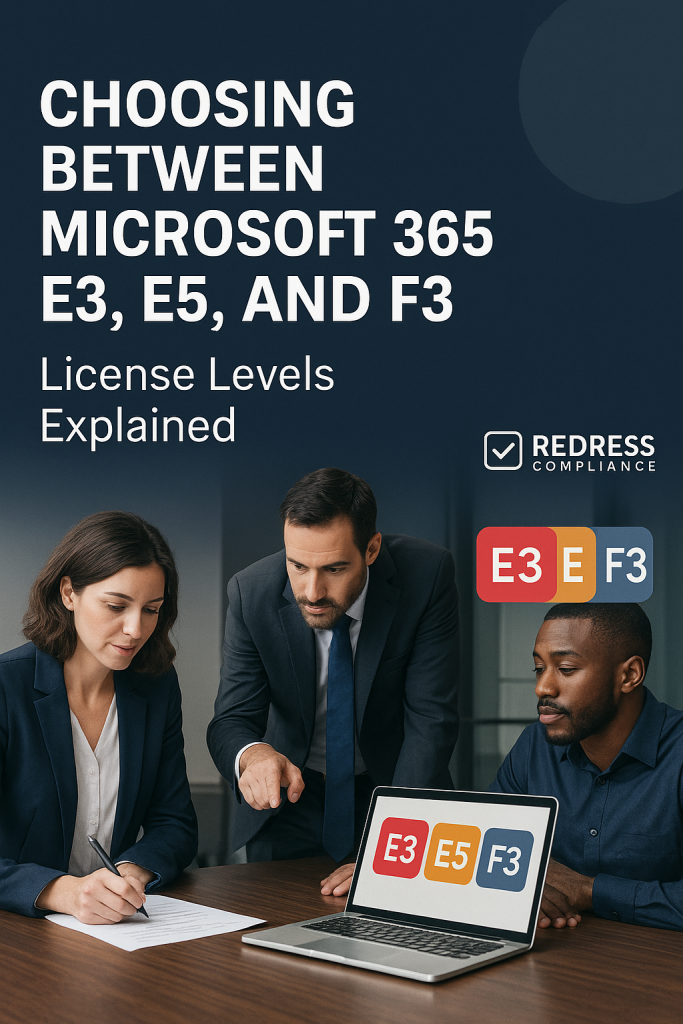
Introduction – Why Compare Microsoft 365 E3 vs E5 vs F3?
Microsoft 365 is available in multiple enterprise tiers (E3, E5, and F3), each targeting different needs and budgets. Choosing the right plan is crucial for IT leaders looking to balance capabilities with cost.
Many organizations wonder if the premium E5 tier is worth its significantly higher price, or if the E3 plan covers all their needs. There’s also confusion about the F3 plan: what does this frontline worker license include, and how does Microsoft F3 vs E3 stack up?
Read our guide to Office 365 & Microsoft 365 Licensing Optimization.
This article provides a practical Microsoft 365 license comparison of E3, E5, and F3. We’ll break down core features, highlight E3 vs E5 features, explain E3 vs F3 features, discuss cost differences, and offer guidance on right-sizing your licenses.
The goal is to help you develop a license mix strategy that maximizes value by adopting Microsoft’s tools in a flexible, cost-controlled way rather than blindly accepting an “all E5” upsell. Let’s dive in.
Microsoft 365 E3 vs E5 – Core Feature Differences
Microsoft 365 E3 is the standard enterprise plan, providing all the core productivity apps and services most office employees need. E3 includes the full Office suite (Word, Excel, PowerPoint, Outlook, etc.) with the ability to install on desktops, plus web and mobile app access. It also offers enterprise email and collaboration via Exchange Online, Microsoft Teams, SharePoint, and OneDrive for Business.
In E3, users typically get a large Exchange mailbox (often 100 GB with archive) and OneDrive storage (1 TB per user, expandable). E3 comes with baseline enterprise security and device management as well.
For example, it includes Azure AD Premium P1 for identity and access management (supporting features like single sign-on, basic conditional access, and multi-factor authentication) and Intune for mobile device and application management.
Basic compliance tools are available in E3, including standard eDiscovery, data loss prevention (DLP) policies, and information governance capabilities.
In short, E3 covers the core Office apps, email, Teams, OneDrive, and baseline security/compliance features needed for knowledge workers.
Microsoft 365 E5, on the other hand, is the top-tier plan that includes everything in E3 plus a suite of advanced features in security, compliance, analytics, and communications. It’s designed for organizations that require best-in-class protections and insights.
Here are the key additions in E3 vs E5 features:
- Advanced Security: E5 brings in the Microsoft Defender security suite across your environment. This includes Defender for Endpoint (advanced endpoint detection and response), Defender for Office 365 Plan 2 (advanced threat protection for email & attachments), and Azure AD Premium P2 for identity protection. Azure AD P2 unlocks features like risk-based conditional access policies and Privileged Identity Management, which go beyond E3’s capabilities. E5’s security tools help defend against sophisticated cyber threats that basic E3 security might not catch.
- Advanced Compliance: Microsoft 365 E5 includes expanded compliance and governance features. For example, it provides Advanced eDiscovery (for more powerful legal discovery across data), long-term audit log retention and analytics, Insider Risk Management, Customer Lockbox (giving you control over Microsoft support access to your content), and additional information protection controls. These tools are critical in industries with heavy regulatory requirements (finance, healthcare, government) where E3’s standard compliance features may not be enough.
- Analytics and Insights: E5 comes with Power BI Pro for data analytics and visualization – something E3 users would have to buy separately. With E5, every user can create and share Power BI reports to glean business insights. E5 also unlocks advanced analytics within M365, including enhanced Workplace Analytics and advanced Viva Insights for identifying organizational productivity trends. Essentially, E5 provides built-in analytics tools that go beyond the basic usage reports in E3.
- Telephony (Teams Phone) and Audio Conferencing: One standout E5 feature is integrated calling capabilities. E5 includes the Microsoft Teams Phone System license, enabling PBX-like functionality in Teams (users can make and receive external phone calls with the addition of a calling plan). It also includes Audio Conferencing, allowing users to host Teams meetings with a dial-in phone number for attendees. In E3, these voice features are not included by default – you’d have to purchase add-ons for the phone system or conferencing. With E5, an organization ready to use Teams as a full phone system has most of what it needs built into the license.
In summary, Microsoft 365 E5 provides all the productivity features of E3 but adds robust security/compliance capabilities, analytics tools, and enterprise voice. These extras naturally come at a premium cost (which we’ll discuss later).
The decision point is whether those advanced features are necessary for a given user or department.
If your company faces sophisticated security threats, strict compliance mandates, or wants an all-in-one platform with analytics and telephony, E5 offers significant value.
But if those needs are limited to certain users, not everyone will require E5.
This is why careful evaluation of E3 vs E5 is so important – many businesses find E3 covers the majority of users, with E5 reserved for specific high-need cases.
For more insights, Office 365 vs. Microsoft 365: Understanding Which Suite Fits Your Needs.
Microsoft F3 vs E3 – Frontline vs Knowledge Worker Licenses
Not every employee works at a desk with a PC. Microsoft 365 F3 is a license designed for frontline workers – staff on the shop floor, in the field, on assembly lines, retail associates, call center reps, and others who primarily need lightweight communication tools rather than full-fledged desktop productivity software.
Understanding Microsoft F3 vs E3 is essential to avoid over-licensing users who won’t benefit from the higher-tier plans.
F3 Features:
Microsoft 365 F3 provides the basics at a low cost, with some important limitations tailored to frontline scenarios. F3 users get access to Office apps, but web and mobile apps only – there are no desktop Office installations allowed with F3.
That means an F3 user can use Word, Excel, PowerPoint, Outlook, Teams, etc. Through a web browser or on their mobile device, but they won’t have the full desktop applications on a PC or Mac.
This is usually fine for workers who use shared kiosks or tablets, but it’s a deal-breaker for roles that need offline or full-featured Office apps.
F3 also comes with a much smaller mailbox and storage allocation. Exchange Online in an F3 plan typically provides only a 2 GB email mailbox per user (and accessible only via Outlook on the web, since no Outlook desktop app). In contrast, E3 includes a 50-100 GB mailbox plus archive capability.
OneDrive storage for F3 is similarly limited (often 2 GB per user), whereas E3 provides 1 TB per user by default. These limits reflect that frontline users under F3 likely use email sparingly and don’t handle large files regularly.
Microsoft Teams is included in F3, so frontline staff can still participate in chats, Teams calls/meetings, and company communications.
However, certain advanced Teams features might be restricted. For instance, an F3 user can join meetings and collaborate, but might not be able to record meetings or schedule large events (since those rely on Exchange and other capabilities that are limited).
Despite being lightweight, F3 does include some enterprise security basics. It comes with core EMS (Enterprise Mobility + Security) E3 components, such as Azure AD P1 and Intune, similar to E3.
This means frontline users can still be managed under your Azure AD with security policies, have mobile device management on their work devices, and be subject to conditional access rules.
What F3 lacks are the advanced threat protection features – F3 users won’t have the E5-level security tools, but they are still covered by fundamental measures (like they can be required to use MFA and comply with device policies).
E3 vs F3 – Key Differences: In practical terms, E3 is for knowledge workers who need the full suite of tools, whereas F3 is for deskless workers who need only the essentials.
Here’s a quick comparison of E3 vs F3 features:
- Office Applications: F3 offers Office for web and mobile only; no desktop apps. E3 includes full desktop Office installations in addition to web/mobile access. If your user needs the full functionality of Excel or Word on a PC, E3 is required – F3 won’t suffice.
- Email & Outlook: F3 users have a small 2 GB mailbox and can only use Outlook via the web or mobile (no Outlook desktop client). E3 users enjoy a much larger mailbox (typically 100 GB with archiving) and can use the Outlook desktop app. So for email-heavy roles, E3 is a must, while F3 is fine for light email users.
- Storage: F3 comes with a very limited OneDrive for Business (e.g., 2 GB per user). E3 provides a 1 TB OneDrive per user (expandable to 5 TB or more for larger organizations). If users regularly work with documents or need personal storage, E3’s allotment is far more accommodating than F3’s.
- Meetings and Collaboration: Both F3 and E3 include Microsoft Teams for chat and online meetings. However, E3 will allow all Teams features (such as scheduling meetings in Outlook, meeting recordings, and larger meeting sizes), whereas F3 is more geared toward basic collaboration. A frontline worker on F3 can still participate in team chats, join video calls, and access SharePoint sites or Yammer communities, ensuring they stay connected. But suppose a user needs advanced collaboration capabilities (like creating forms with Microsoft Forms, publishing videos on Stream, etc.). In that case, E3 might be needed, as F3 has some feature caps (for example, F3 users can watch Stream videos and Teams meeting recordings, but might not be able to publish their own).
- Device and OS Licensing: E3 includes a license for Windows 10/11 Enterprise upgrade, meaning each E3 user can have their device running the full Enterprise OS with advanced management features. F3 also includes a license for Windows Enterprise, but typically, F3 users might be using shared or less powerful devices. The main point is that with E3, you are covering a user’s PC with an OS license, whereas F3 is often used when the user might not have a dedicated PC at all.
In summary, Microsoft 365 F3 is a frontline worker essentials plan – great for employees who need email, Teams, and access to view or lightly edit documents on the go, but who don’t require a personal computer with Office installed. It’s priced low to make it feasible to license large numbers of hourly or shift workers.
Microsoft 365 E3, by contrast, is the workhorse plan for regular office staff, providing the full spectrum of tools and generous storage to get all their work done.
Companies should assign F3 vs E3 based on role: if an employee’s primary computing device is a smartphone or a shareable tablet and their usage is minimal, F3 will cover them.
If they have their own workstation or produce a lot of content (reports, spreadsheets, etc.), they’ll likely need E3 to be productive.
How to slim your costs, Eliminating Unused Office 365 Licenses: How to Identify & Remove Shelfware.
Microsoft 365 Cost Differences – E3, E5, and F3
Aside from features, the other major consideration is cost. Microsoft 365 E5 is significantly more expensive than E3, and F3 is much cheaper than both.
Understanding the Microsoft 365 cost difference between these tiers will inform a cost-benefit analysis for your organization.
At a high level, E5 can cost roughly 50% more than E3 (or even higher, depending on your pricing and region). For example, the list price for Microsoft 365 E3 is around $36 per user per month, whereas Microsoft 365 E5’s list price is about $57 per user per month. In percentage terms, E5 is about 1.6x the cost of E3.
This means if you upgraded an E3 user to E5 at list price, you’d be paying roughly an extra $20+ per month for that user.
Over hundreds or thousands of users, that difference adds up extremely fast. Clearly, the premium features in E5 must deliver commensurate value to justify the ~50-70% increase in cost per license.
By contrast, Microsoft 365 F3 is priced at a fraction of E3. The F3 plan is roughly $8 per user per month (list price), which is about one-fifth to one-quarter the cost of an E3 license. This low price reflects the pared-down nature of F3.
It enables organizations to extend Microsoft 365 services to large frontline populations without exceeding their budget for an employee who only needs email and Teams on their phone; paying $8 is far more reasonable than $36 for E3 (which they wouldn’t fully utilize).
Cost should be justified by usage and business need.
The extra money for E5 is worthwhile if a user is actively leveraging E5’s advanced capabilities (security, compliance, analytics, voice).
If not, that money could be saved by sticking with E3. Similarly, giving an F3 user an E3 or E5 license would be overkill – you’d be paying for a lot of functionality they won’t use. Right-sizing licenses is about aligning the cost with the value each user gets.
To put the costs and features in perspective, here’s a quick comparison of the three plans:
| Plan | Approx. Cost (USD/user/month) | Key Features Included | Ideal Use Cases |
|---|---|---|---|
| Microsoft 365 F3 | ~$8 (Frontline) | – Office apps via web and mobile (no desktop apps) – 2 GB email mailbox (Outlook on the web only) – 2 GB OneDrive storage per user – Microsoft Teams (chat/meetings), SharePoint, Yammer access – Basic security & device management (Azure AD P1, Intune) | Frontline and firstline workers: retail staff, factory floor workers, field service teams, or any deskless employees who need basic email and Teams communication, but not full desktop productivity tools. |
| Microsoft 365 E3 | ~$34 (Enterprise) | – Full Office suite: desktop, web, and mobile apps – Large Exchange Online mailbox (50–100 GB) + archive – 1 TB OneDrive storage (expandable) – Full enterprise services: Exchange email, Teams (full features), SharePoint, Yammer – Windows 10/11 Enterprise OS license – Security & compliance: Azure AD P1, Intune, basic threat protection, standard eDiscovery & DLP | Information and knowledge workers: typical office employees and professionals who create and edit documents, use email heavily, and need the full range of collaboration tools. E3 fits roles that require robust productivity software and baseline security but not the specialized extras of E5. |
| Microsoft 365 E5 | ~$57 (Enterprise Premium) | – Everything in E3, plus: – Advanced security: Microsoft Defender suite (Endpoint, Office 365), Azure AD P2 (advanced identity protection) – Advanced compliance: eDiscovery Premium, advanced auditing, Customer Lockbox, Insider Risk Management – Analytics: Power BI Pro included, advanced analytics and AI insights (Workplace Analytics, advanced Viva Insights) – Voice and conferencing: Teams Phone System (cloud PBX capabilities) and Audio Conferencing for dial-in meetings | Specialized roles and high-value users: security administrators, IT and cybersecurity teams, compliance officers, and legal teams who need advanced tools; executives and analysts who benefit from built-in analytics (Power BI) and insights; organizations that plan to use Teams as a phone system company-wide. E5 is best for users or groups that truly need its advanced features, often in more regulated or security-conscious environments. |
As shown above, the cost jumps significantly from F3 to E3 to E5, and so do the capabilities. The key is to map these to your user needs. If only 10% of your workforce needs what E5 offers, it’s likely not cost-effective to give E5 to everyone.
On the flip side, skimping on E5 for users who genuinely need those features could expose the organization to risks or force you to buy third-party solutions later.
In the next sections, we’ll discuss how to choose the right licenses for each scenario and how mixing plans or using add-ons can help right-size M365 licenses for optimal value.
Use Case Guidance – When to Choose Each License
With an understanding of features and costs, you can now decide which users get E3, E5, or F3. It’s best to allocate licenses by user role and requirements rather than a one-size-fits-all approach.
Here are guidelines on when to choose each Microsoft 365 license level:
- Microsoft 365 E5: Use E5 for users who truly need the advanced features. This typically includes specialized IT and security personnel (who will utilize the advanced threat protection and security management tools), compliance and legal professionals (who need advanced eDiscovery, audit, and data governance features), and certain executives or data analysts (who value Power BI Pro and analytics, or have a higher risk profile requiring more security). E5 is also a strong choice if a user or department will leverage the Teams Phone System for telephony or requires audio conferencing for regularly running large meetings/webinars. Essentially, choose E5 for roles where enhanced security/compliance is mandated or where the user will take advantage of E5’s extras daily. For example, a CISO or Security Administrator likely merits E5, as do a Compliance Manager, a Data Scientist building BI reports, or a Call Center Manager needing the phone features.
- Microsoft 365 E3: The E3 plan is suitable for the majority of knowledge workers in most organizations. Choose E3 for users who need robust productivity tools – the full Office suite, email, file storage, and collaboration – but do not require the ultra-advanced security or telephony features. This encompasses roles such as general office staff, HR, finance, marketing, sales, project managers, and others. These employees create documents, communicate via email/Teams, and require devices to be secured, which E3 handles effectively. If a user’s daily work is accomplished with “standard” Office 365 capabilities (Word, Excel, Outlook, Teams meetings, etc.), E3 is likely the right fit. E3 gives them everything necessary to be productive (and secure at a baseline level) without paying for extras they won’t use. For example, a Marketing Coordinator or Accountant would typically be fine with E3 – they get email, Office apps, and collaboration tools that cover their needs.
- Microsoft 365 F3: Assign F3 to frontline and deskless employees who have limited IT needs. Ideal candidates for F3 are those who do not have a dedicated computer or who use shared devices, and whose usage is primarily checking communications or referencing information. Common examples include retail store associates, warehouse staff, manufacturing line workers, hospitality and service employees, or field service technicians. These users may use a company-shared tablet or a personal smartphone to access email via Outlook Web or the Outlook mobile app, join team discussions on Teams, clock in/out, or view schedules via the Teams/Shifts app, and possibly view policies or news on SharePoint. They rarely (if ever) create elaborate documents or crunch large spreadsheets as part of their job. Suppose you have employees who only occasionally need to read emails or respond to messages and don’t need a full Office desktop environment. In that case, F3 will cover them at a much lower cost. Example: A large retail chain might give store cashiers and stockers an F3 license so they can receive company communications and pay slips via email and use Teams for shift scheduling, while store managers get an E3 license because they work on reports and inventories regularly.
By aligning license choices with how each group of employees works, you ensure everyone has the tools appropriate for their role without overspending. Next, we’ll look at implementing a mix-and-match approach effectively.
Mixing and Matching Licenses – Right-Size M365 Licenses
One of the strengths of Microsoft 365 is that you can mix and match E3, E5, and F3 licenses within the same organization. You are not forced to pick one single plan for all users. This flexibility enables a “right-size” license strategy – tailoring your license mix to different user segments.
In fact, a best practice for cost control is to avoid an “all E5” approach unless every single user truly needs it (which is rarely the case). Instead, assign the premium licenses strategically and use more cost-effective licenses where appropriate.
Mixing license levels in one tenant is fully supported.
You might have, for example, 100 users on E5, 400 on E3, and 500 on F3 in the same Microsoft 365 tenant, all coexisting seamlessly. Users can collaborate across license types; what differs is the feature set available to each user.
Microsoft’s cloud services will simply enable or disable certain capabilities based on the user’s assigned license. Still, everyone remains part of the same organization directory, can email each other, join the same Teams meetings, etc.
A balanced license mix often yields the best ROI. For instance, consider a scenario: a company has 1,000 employees – 100 executives and IT specialists, 700 standard office staff, and 200 field workers.
A cost-effective approach might be to give the 100 specialists E5 (for advanced security and analytics), the 700 staff E3, and the 200 field workers F3. All users stay connected on the same platform, but the organization isn’t paying for 1,000 E5 subscriptions when only 10% will use those features.
This kind of targeted allocation can save enormous sums annually. Many companies have reported that by right-sizing in this way, they free up budget to invest in other priorities or additional Microsoft 365 services where needed, rather than overspending on unnecessary E5 seats.
It’s also worth noting that license assignments can be changed over time. If a user’s role evolves and they need more capabilities, you can upgrade their license from F3 to E3 or E3 to E5 mid-term.
Conversely, if someone no longer requires the top-tier features, you could potentially step them down to a lower plan at renewal. This dynamic approach ensures you continually align licensing with current needs.
It’s wise to periodically review usage reports and user roles – you might discover, for example, that a certain department isn’t using any E5-specific features, signaling an opportunity to downgrade them to E3 and save money.
In summary, mixing E3, E5, and F3 is not only possible but often the smartest license mix strategy. It counters the blanket “upgrade everyone” sales pitch with a nuanced, buyer-first approach focused on flexibility and cost control.
By planning a mix of licenses, you can cover all requirements without overspending, essentially achieving the right tool for each job.
Add-Ons vs Full E5 – Alternatives to Upgrade Costs
What if you find you only need one or two specific features from the E5 package? Microsoft provides many add-on licenses that allow you to enhance an E3 (or even F3) license with certain E5 capabilities à la carte.
This can be a very cost-effective alternative to upgrading a user entirely to E5, especially if they don’t need everything E5 offers. Rather than paying for the full E5 suite, you can cherry-pick the needed function as an add-on to an E3 user.
Some popular Microsoft 365 add-ons vs E5 to consider:
- Power BI Pro: E5 includes a Power BI Pro license for each user. Suppose you have E3 users who need to create or share BI reports. In that case, you can simply purchase standalone Power BI Pro licenses for those individuals (approximately $10 per user/month) instead of upgrading them to E5. This way, you get the analytics capability without paying the E5 premium for other features that the user may not use.
- Teams Phone System: One big draw of E5 is the integrated Phone System for Teams. However, Microsoft lets you buy a Teams Phone add-on for E3 users (formerly called the “Phone System” license). For a fee (roughly $8 per user/month, plus calling plan costs), an E3 user can gain the ability to make and receive external calls in Teams, just like an E5 user. This is ideal if, say, only your call center or sales team needs telephony – you don’t need E5 for everyone, just add Teams Phone to those who will use it.
- Azure AD Premium P2: The advanced identity features (like Privileged Identity Management and Identity Protection) that come with E5’s Azure AD P2 can also be purchased as an Azure AD Premium P2 add-on for specific users. If you have an IT admin team that would benefit from those capabilities (but others do not), you might license just that team with P2, on top of their E3. Additionally, Microsoft offers an “M365 E5 Security” bundle add-on that includes several security components of E5 (Defender suite, Azure AD P2, etc.) without full E5 – this can be attached to E3 for users who need advanced security but not the rest of E5’s features.
- Audio Conferencing: While Audio Conferencing (dial-in phone numbers for Teams meetings) is included in E5, Microsoft also provides it as a low-cost add-on for E3 plans. In fact, in recent licensing changes, Audio Conferencing is often available to E3 users either as a free or very cheap add-on in many regions. This means you don’t have to upgrade to E5 just to allow phone dial-in for meetings – you can enable that separately for a few dollars or as part of a promotion.
In many cases, these targeted add-ons are much cheaper than the full E5 license uplift. For example, consider an E3 user who just needs Power BI Pro: adding $10 for Power BI is far more economical than paying an extra ~$23 to jump to E5.
The strategy is to evaluate which specific E5 capabilities you truly need broadly, and see if an add-on can fill that gap on top of E3.
Many organizations adopt a hybrid approach: keep most users on E3, supplement with a handful of add-ons (e.g., buy 100 Power BI Pro licenses and 50 Phone System licenses), and only use full E5 for those who need the entire package of advanced features.
One caution: if you find yourself stacking multiple add-ons per user, the cost advantage can diminish.
For instance, if a user ends up needing three or four different add-ons, the combined cost might eventually approach or exceed the cost of simply going with E5.
But for one or two specific needs, add-ons give you granular control to right-size features without overspending. Microsoft’s licensing flexibility here lets you optimize and avoid paying for a whole buffet when you only want a couple of items.
FAQ – Microsoft 365 E3, E5, and F3
Q1: Is Microsoft 365 E5 worth it over E3?
A: It depends on the user. Microsoft 365 E5 is worth the cost for users who will actively use its extras (advanced security, compliance, analytics, or voice features). If a user doesn’t need those, E3 will be more cost-effective.
Q2: What’s the biggest difference between E3 and E5 features?
A: The biggest differences are the advanced security and compliance tools and voice/analytics capabilities. E5 adds the Defender security suite, advanced eDiscovery and auditing, Power BI Pro, and Teams Phone System – none of which are included in E3.
Q3: How does Microsoft F3 vs E3 compare?
A: Microsoft 365 F3 is a stripped-down plan for frontline workers, offering only web/mobile Office apps, a 2 GB mailbox, and very limited OneDrive storage. In contrast, E3 provides full desktop Office apps, a large 50-100 GB mailbox with archive, 1 TB of OneDrive storage, and a much broader set of collaboration and device management features.
Q4: Can I mix E3, E5, and F3 in one tenant?
A: Yes. You can assign different Microsoft 365 license types to different users in the same organization. Mixing E3, E5, and F3 within one tenant is fully supported – it’s a common practice to optimize costs by matching each user to the appropriate license for their needs.
Q5: Should I buy add-ons instead of upgrading to E5?
A: Often, yes – if you only need specific features. It can be more economical to add certain capabilities (like Power BI Pro, Teams Phone, or Azure AD P2 for advanced security) onto an E3 license, rather than upgrading a user to E5 just to get one or two features. This way, you pay only for what you need.
Read more about our Microsoft Advisory Services.
