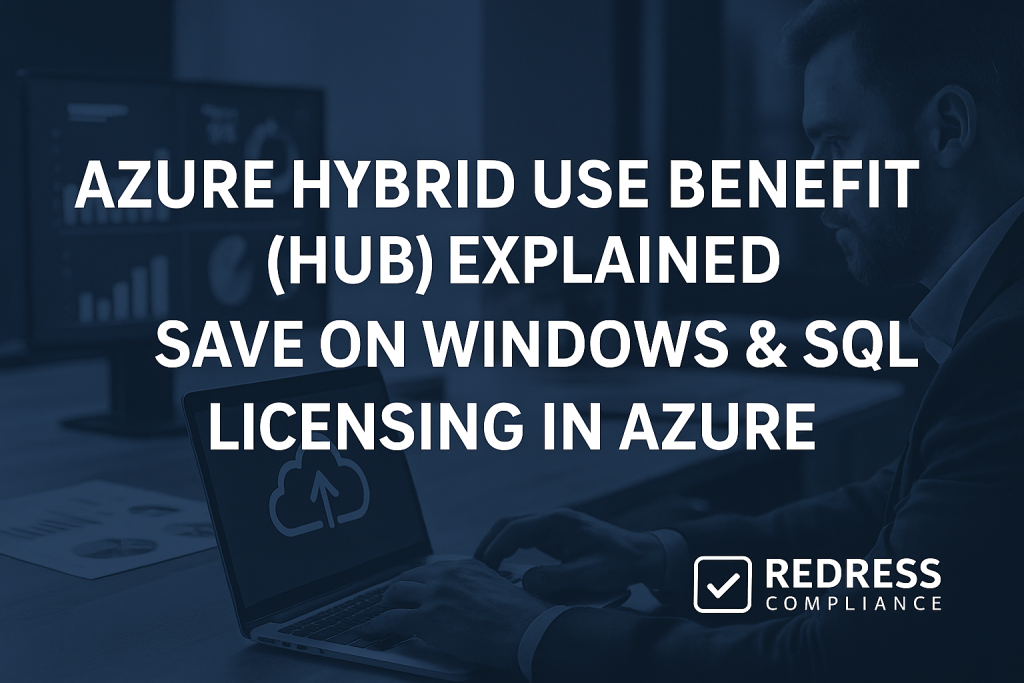
Introduction – What is Azure Hybrid Use Benefit?
Azure Hybrid Use Benefit (often simply called Azure Hybrid Benefit or AHUB) is a licensing program that lets you reuse your existing on-premises Windows Server and SQL Server licenses in Azure to save money.
Instead of paying full price for Azure virtual machines or database services that include a new Windows or SQL license, you can “bring your own license” and pay only the cheaper base compute rate (equivalent to a Linux VM).
In essence, if your organization already paid for Windows or SQL licenses with Software Assurance (SA) or an equivalent subscription, Azure Hybrid Benefit ensures you don’t pay for those licenses twice when running those workloads in the cloud. Read our overview, ” Azure Cost Management & Licensing: Negotiation Tactics for Cloud Savings.
This benefit translates to significant savings on your Azure bill. With AHUB enabled, the cost of running a Windows Server VM drops dramatically because Azure isn’t charging you for the Windows OS license component.
Likewise, Azure SQL databases or SQL Server VMs become cheaper once you apply your existing SQL Server licenses.
For companies running many Microsoft workloads, the savings can be huge – often cutting Azure costs by 40–50% or more for those resources.
In short, Azure Hybrid Benefit makes your cloud spend more efficient by leveraging the software investments you’ve already made.
Eligibility – Who Can Use AHUB?
Not every license is eligible for the Azure Hybrid Benefit. To use AHUB, you need Windows Server or SQL Server licenses with active Software Assurance (SA) or a qualifying subscription that includes hybrid use rights.
In practice, this usually means licenses obtained through volume licensing programs (Enterprise Agreements, CSP subscriptions, etc.) that have SA coverage. If you have a Windows or SQL Server license without SA (for example, a retail or OEM license), it won’t qualify for AHUB unless you add Software Assurance to it.
Key points on eligibility and usage rules:
- Software Assurance is required: Your Windows Server and SQL Server licenses must have active SA (or be under a comparable subscription). If your SA lapses, you’re no longer entitled to use those licenses in Azure under AHUB until it’s renewed.
- Qualifying licenses and editions: Both Windows Server (Standard or Datacenter) and SQL Server (Standard or Enterprise) licenses are eligible, as long as they are under SA. AHUB only applies to core-based server licenses.
- License coverage per VM: Each set of Windows Server licenses covering 16 cores (the typical license pack) lets you run two Azure VMs of up to 8 cores each, or one VM of up to 16 cores, without paying for Windows in Azure. Larger VMs simply require multiple license packs.
- License coverage for SQL: Each SQL Server core license (with SA) generally covers one vCPU/vCore in Azure at the same edition level. You can apply your SQL licenses to Azure SQL VMs or to Azure SQL Database/Managed Instance deployments, so that you’re billed at a lower “base rate” for those services. Ensure you have enough licenses to cover all the cores you assign to Azure using AHUB.
- On-premises vs. cloud use: You can use a given license either on-premises or in Azure, but not both at the same time (outside of a migration window). Microsoft allows a 180-day dual-use grace period so you can run a workload in both environments during a migration. After that, the license should only be active in one place. (One exception: Windows Server Datacenter edition licenses allow concurrent use on-prem and in Azure for VMs, thanks to their unlimited virtualization rights.)
How to Apply AHUB in Azure
Applying Azure Hybrid Benefit is straightforward once you know you’re eligible.
Follow these best practices to use AHUB correctly:
- Inventory your licenses. Determine how many licenses (and cores) you have with active SA. This tells you how many Azure VM cores or SQL database vCores you can cover with AHUB. Keep this inventory as a guide so you don’t exceed your license entitlements.
- Enable AHUB when provisioning. When you create a new Azure VM or SQL resource, select the option to use an existing license (Azure Hybrid Benefit). In the Azure portal, this appears as a checkbox like “I already have a Windows license” for VMs or a similar setting for SQL services. Always check these boxes during setup for any eligible workload – it immediately applies the savings.
- Switch running instances to AHUB if missed. If you have existing VMs or databases running without AHUB (i.e., you’re paying full price, including licenses), you can convert them. Use the Azure Portal or command-line tools to change the license model of a running VM or database to use your own license. Azure will stop charging the license fee for that resource once you do this.
- Avoid dual-use of licenses. Don’t keep a license active on-premises and in Azure beyond the 180-day migration window. Once you’ve migrated a server to Azure and enabled AHUB for it, retire or reassign the on-prem server’s license. This ensures you stay compliant and only use each license in one place at a time.
- Document your AHUB usage. Keep a record of which Azure VMs or databases have AHUB enabled and which licenses are allocated to them. This can be a simple spreadsheet or an inventory list. Good documentation helps you track your license capacity and proves compliance during audits.
Read how you should be Negotiating Azure Commitments: How to Secure Discounts on Your Cloud Spend.
Savings Potential – Why AHUB Matters
Azure Hybrid Benefit can drastically lower costs for Windows and SQL Server workloads in Azure. Microsoft’s cloud normally charges a premium for Windows licensing and for SQL Server usage – AHUB lets you eliminate those premiums.
For a typical Windows Server VM, using AHUB might save around 40–50% of the compute cost. For SQL Server databases or VMs, the savings can be 50% or more, given how substantial the license component is.
To illustrate, here’s a comparison of costs with and without AHUB:
Table – Example Savings with AHUB
| Workload | Monthly Cost Without AHUB | Monthly Cost With AHUB | Approx. Savings |
|---|---|---|---|
| Windows Server VM (D4s v5) | $200 | ~$120 | ~40% |
| SQL Server Enterprise VM | $1,000 | ~$450 | ~55% |
Using your own licenses in these examples cuts the cost nearly in half. (Actual savings will vary by instance, but the proportions stay similar.)
Over time, such savings make a huge impact. An organization that consistently applies AHUB on eligible workloads will see significantly lower Azure bills than one paying the full license-included rates.
In many cases, AHUB is the difference that makes running a Windows/SQL workload in Azure financially sensible.
Not using it means paying for licenses twice and overspending on the cloud. If you want to keep Azure costs down, leveraging your existing licenses via AHUB is one of the most effective tactics available.
More potential savings, Azure Savings Plans vs. Reserved Instances: Which Option is Right for You?.
Pitfalls to Avoid
While AHUB is straightforward, watch out for a few common pitfalls:
- Over-assigning licenses: Don’t apply AHUB to more Azure cores or instances than you have licenses for. Always track your usage so you never exceed what you own, or you could fall out of compliance.
- Failing to retire on-prem instances: After moving a workload to Azure with AHUB, make sure the on-prem version is shut down or relicensed. It’s easy to overlook an old server still running on-prem, but if it’s using a license you’ve allocated to Azure, you’ll be in violation after the grace period. Include the decommissioning of the old instance as a step in your migration plan.
- Forgetting to enable AHUB: Some teams deploy VMs and databases without realizing they could use their existing licenses. The result is paying unnecessary fees. Make AHUB part of your standard deployment checklist, and periodically audit your Azure resources to catch any that should have AHUB enabled but don’t.
- Poor tracking of usage: Without a record, you might lose track of how many licenses are applied where. This can lead to mistakes, such as double-allocating a license or not utilizing all your available entitlements. Maintain a simple log of AHUB usage so you always know your status at a glance.
Maximizing the Benefit
To get the most out of Azure Hybrid Benefit, make it a key part of your cloud cost strategy:
- Plan AHUB for big SQL workloads: If you have large SQL Server deployments in Azure, consider purchasing extra SQL Server licenses with SA instead of paying Azure’s high per-vCore SQL rates. In many cases, the upfront cost of licenses will be lower over a few years than continually paying the premium for Azure’s license-included pricing, especially for SQL Enterprise edition.
- Review license usage regularly: Do a periodic check (e.g., quarterly) of your Azure deployments versus your license inventory. Ensure all eligible VMs/databases have AHUB enabled, and verify you’re within your available license count. If you retire an Azure VM that was using AHUB, note that a license is freed up and can be reused elsewhere. Regular reviews ensure you’re maximizing savings and staying compliant.
- Factor AHUB into Azure budgets: When forecasting cloud costs or negotiating an Azure agreement, account for the fact that you’ll be using AHUB for Windows/SQL workloads. This will lower your projected Azure spend and could influence commitment levels. It also shows Microsoft that you plan to optimize costs, which might give you some leverage or at least more accurate cost estimates.
- Combine AHUB with other savings: Remember that AHUB stacks with Azure’s other cost-saving options, like Reserved Instances or Savings Plans. After using AHUB to remove the license charges, you can also reserve capacity to cut down the compute cost. This one-two punch means you’re paying the lowest possible rate for a given workload. Using AHUB alongside reservations is a powerful way to shrink your Azure bill.
Checklist – Implementing AHUB Correctly
- Verify eligibility: Ensure you have active SA on all Windows Server and SQL Server licenses you plan to use in Azure. (No SA, no AHUB.)
- Know your license count: Keep an inventory of how many core licenses are available for Azure use. This prevents oversubscription.
- Enable AHUB on deployment: Always check the “use existing license” option when launching Windows or SQL services in Azure, so you don’t miss out on savings.
- Retire on-prem after migration: Once a server is running in Azure under AHUB, shut down or re-license the on-prem server it came from (after any allowed overlap). Don’t run both in parallel long-term on the same license.
- Document your usage: Record which Azure resources have AHUB enabled and which licenses they consume. Good documentation makes compliance easy.
- Review periodically: Schedule regular audits of your AHUB usage to ensure all eligible resources are covered and you remain within your license limits.
Read about our Microsoft Negotiation Services
